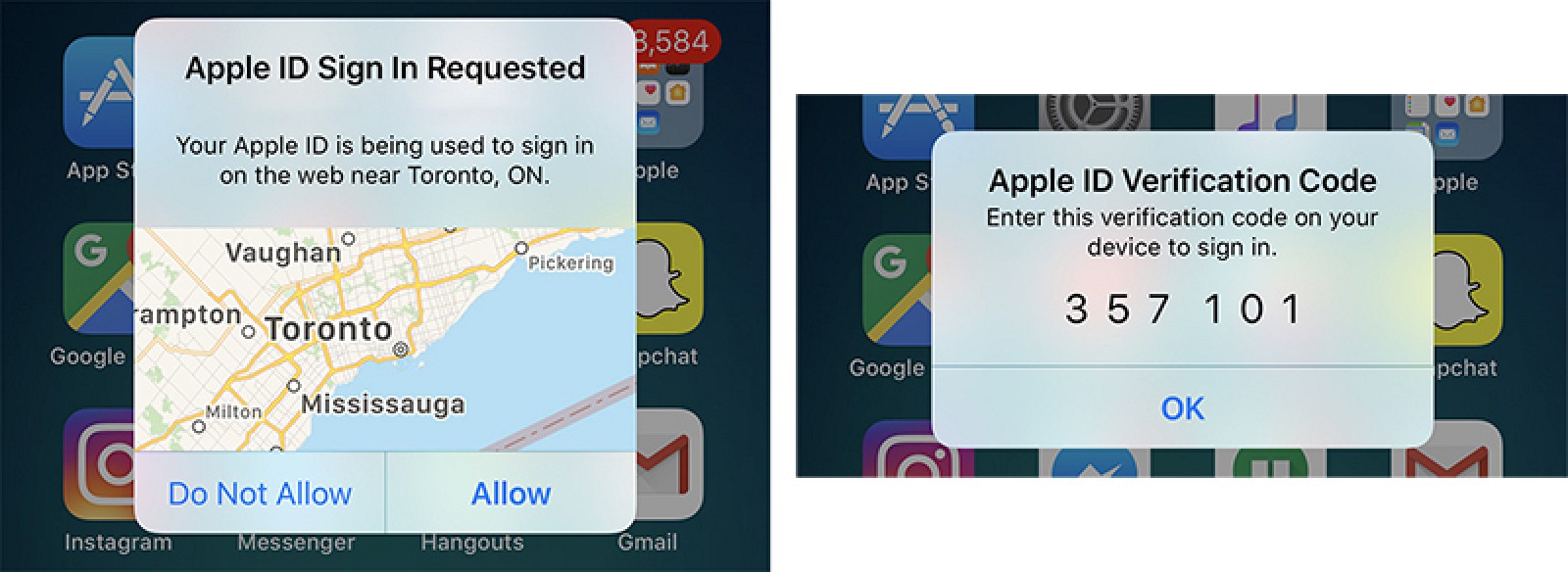
Apple recently emailed its registered developers and informed that their Apple IDs with two-step verification enabled will be automatically updated to the newer two-factor authentication method after the upgrade to iOS 11 and macOS 10.13.
“If you install the iOS 11 or macOS High Sierra public betas this summer and meet the basic requirements, your Apple ID will be automatically updated to use two-factor authentication. This is our most advanced, easy-to-use account security, and it’s required to use some of the latest features of iOS, macOS, and iCloud,” the email said.
Two-factor authentication was introduced in 2015 as an improved version of the two-step verification mechanism to better protect Apple ID accounts via password and a secondary form of verification. This mode is built in iOS 9 (or later), OS X El Capitan (or later), watchOS 2 (or later), and any tvOS version. For those who have no Apple devices, cannot update to the system required, or fail to enable two-factor authentication for personal reasons, they could continue using two-step verification.
Two-step verification method requires you to manually send a four digit verification code to any SMS-capable trusted device registered, while two-factor authentication will automatically send a six digit code to all trusted Apple device signed in with your common Apple ID. That means, once 2FA is enabled, you are required to provide two strings of numbers when you are trying to sign in to a new device with you Apple account: your password and the code automatically appearing in your trusted device.
How to find out which security method you are using for your Apple account? Here are the steps: (1) sign in to your Apple ID account page, (2) head to the Security section, and (3) see if the two-factor authentication/two-step verification is Off or On.
If the two-factor authentication is On, then you’re already set up this feature. If the two-step verification is on, and you want to change it to the two-factor authentication, first of all, you will need to turn off 2SV feature by following the steps below:
> In your Apple account page, click on the Edit button in the Security section.
> Click on Turn Off Two-Step Verification link, and then click again to confirm.
> Create new security questions and verify your date of birth.
Afterward, you can turn on the 2FA feature either through your iPhone or Mac. During the process, make sure to be signed in to iCloud on each of your devices, and you may be asked for your Apple ID password to make the changes take effect.
iPhone: open up Settings app, tap [your name] (iCloud > your Apple ID in iOS 10.2 and earlier) > Password & Security , and tap Set up Two-Factor Authentication.
Mac: open up System Preferences from the Apple Menu, click on iCloud > Account Details > Security tab, and then click on Turn on Two-Factor Authentication.
iOS 11, macOS High Sierra, tvOS 11 and watchOS 4 will be available for all eligible Apple devices in this fall. If you would like to have a preview of the latest systems, you can install the public betas in late June through Apple Beta Software Program.
Have you enabled two-factor authentication on your Apple device(s) yet? Or which feature(s) do you expect most in macOS High Sierra? Please share your ideas with us.



Comments
Leave a reply