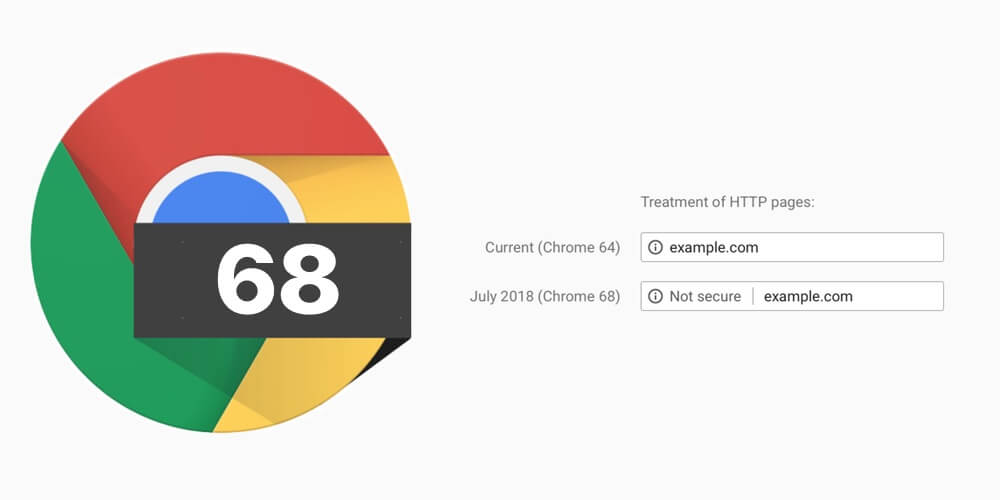
On July 24th Google rolled out a major update of its web browser – Chrome 68 – for Windows, Linux and macOS platforms. The version 68 brings some new features, bug fixes and security enhancements. Among them, one of the noticeable changes is Chrome starts to mark all websites that use the HTTP network protocol as Not Secure.
That’s how Google explains: “For the past several years, we’ve advocated that sites adopt HTTPS encryption for greater security. Within the last year, we’ve also helped users by marking a larger subset of HTTP pages as ‘not secure’. Beginning in July 2018 with the release of Chrome 68, Chrome will mark all HTTP sites as not secure”.

HTTP (HyperText Transfer Protocol) is a protocol that governs communication between browsers and websites. However, data sent over HTTP is in clear text, and therefore it can be read by anyone who intercepts it. On the contrary, communications between the website and the browser over the more secure HTTPS is encrypted. Even if the data has been intercepted, it still cannot be read without the encryption key.
Last year Chrome began to add the Not Secure label in the URL bar for some HTTP websites. Now Chrome 68 has attached it to every website that still use HTTP, while Chrome 70, which is planned to release in this October, will warn users by flashing the Not Secure label from black text to red when they enter data on a HTTP website.
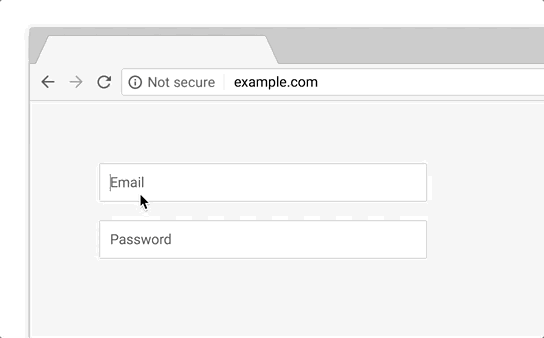
Redirect protection is another upcoming change to help improve internet safety. Chrome will block redirects from cross-domain iframes. Redirects can be exploited to pop up annoying ads or surreptitiously send users to malicious websites. With Chrome 68, iframe redirects will pop up a windows allowing users to choose whether they agree to move to the new website or stay where they are. It is a more active approach to alert the user to the tab-under and allow them to block unwanted redirects.
To upgrade to Chrome 68, you can access to the Chrome’s built-in updater, or download it directly from the official Chrome page. Once the upgrade or the install is complete, the older version will be automatically replaced with the new one.
Related link: How to Remove Google Chrome on Mac OS X



Comments
Leave a reply