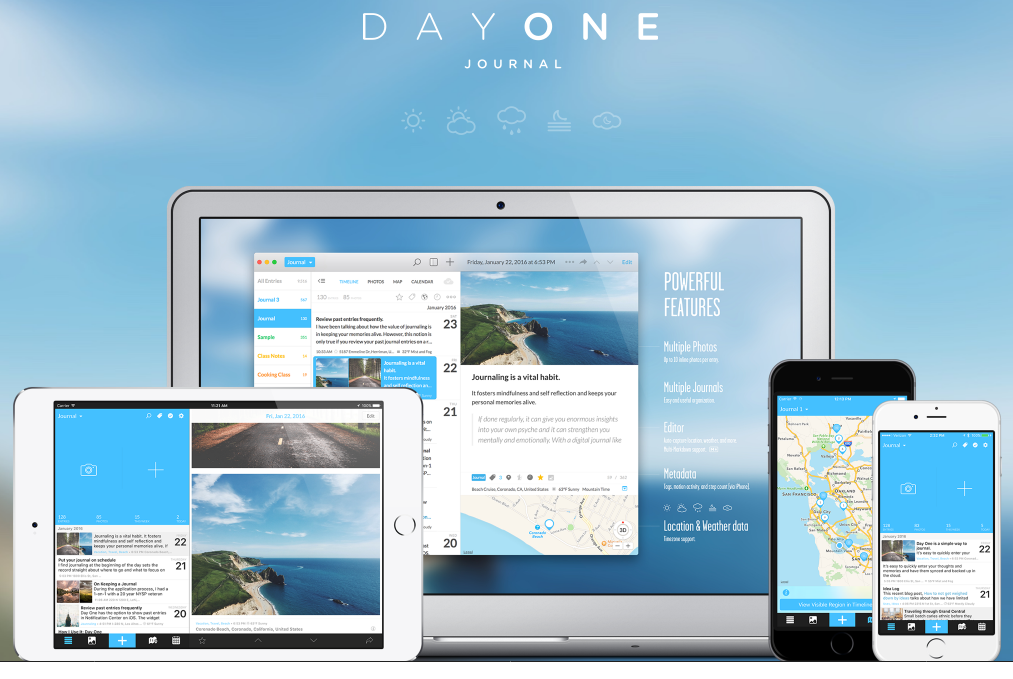
Day One is a popular journaling app for iPhone, iPad and Mac. On Tuesday the app for iOS updates to the version 3 (requiring iOS 11 or later), which introduces several new features, like Dark-Mode, audio recording, a new editor interface, and more.
Both free and premium users can enjoy the new editor interface designed and built from the ground up. Here are the changes in the new editor: the act of editing an entry has been simplified so that you can now simply tap anywhere in the entry text to place the cursor and start editing; a new entry content menu (the paperclip icon) allows users to add photos, camera, audio, tags as well as entry metadata actions; tapping the “Aa” icon brings up the editor menu with formatting options like Headers, Bold, Italic, Lists, Quote Block, Code Block, Rule Line, and indents; advanced markdown like tables and HTML are now supported via the new toggle-able Code Block; entry Metadata view can open via swipe up gesture or by dragging up at end of entry.
As for the Dark Mode option and audio recording feature, they are only available for Day One Premium users. The Dark Mode enables the auto-switch between the default light look and the new darkened interface based on the location and time. Premium users now are able to record up to 30 minutes of audio, or use 1-minute transcription mode with Apples’ speech dictation service. Two recording modes can be switched by long-pressing on audio record button. Besides, users can also import audio clips via share extension, or paste from clipboard (from Voice Memos, Voicemail, and more).
Finally, please note that entries edited in Day One version 3 for iOS cannot be edited in version 2.7.4 on Mac (the developers say Day One for Mac is coming soon).
Day One for iOS and macOS are free to download, and the app contains an optional Premium subscription, which costs $34.99 per year. Paid users of version 2 can get a discount for $24.99 per year, which are also available via in-app purchase.
Have tried the Day One app but don’t want to keep it on your Mac? The uninstall steps are: quitting Day One, heading to the /Applications folder, and deleting Day One to the Trash. You can empty the Trash if you don’t want to use this app anymore.
Detailed tutorial can be found in this page.



Comments
Leave a reply