
As the built-in backup software that comes with every Mac, Time Machine allows you to back up all of your user data in an external disk, to selectively restore portions of that data, or delete all backups of a certain file. In today’s post, we are going to show you how to copy/restore individual files from a select Time Machine backup.
To begin with, you should first launch Time Machine with t he backup drive plugged in. Here are several options of accessing Time Machine from your Mac:
(1) Click the Time Machine icon in the Dock (if it exist there).
(2) Open Finder, head to /Applications folder, locate TM and double click to run it.
(3) Head to Apple menu > System Preferences, and click Time Machine icon there.
(4) Press Command-Space to open Spotlight, type Time Machine and select it there.
If your Time Machine has been active, you can access to it by clicking its icon in the Menu Bar and choosing Open Time Machine Preferences. As the app opens up, you can see a set of thumbnail through which you can navigate to the folder that contains the specific file you want to copy/restore. To locate the specific folder that contains the file you want to copy, you can use the timeline on the edge of the screen, click on the nested windows at the top, or use the onscreen up and down arrows to find it out.
If you are not sure about the exact backup version of the file, you can double click to view the item, or click on it and press Space key to preview it. Once you identify the file, click to highlight it and then click the gear icon at the top of the window.
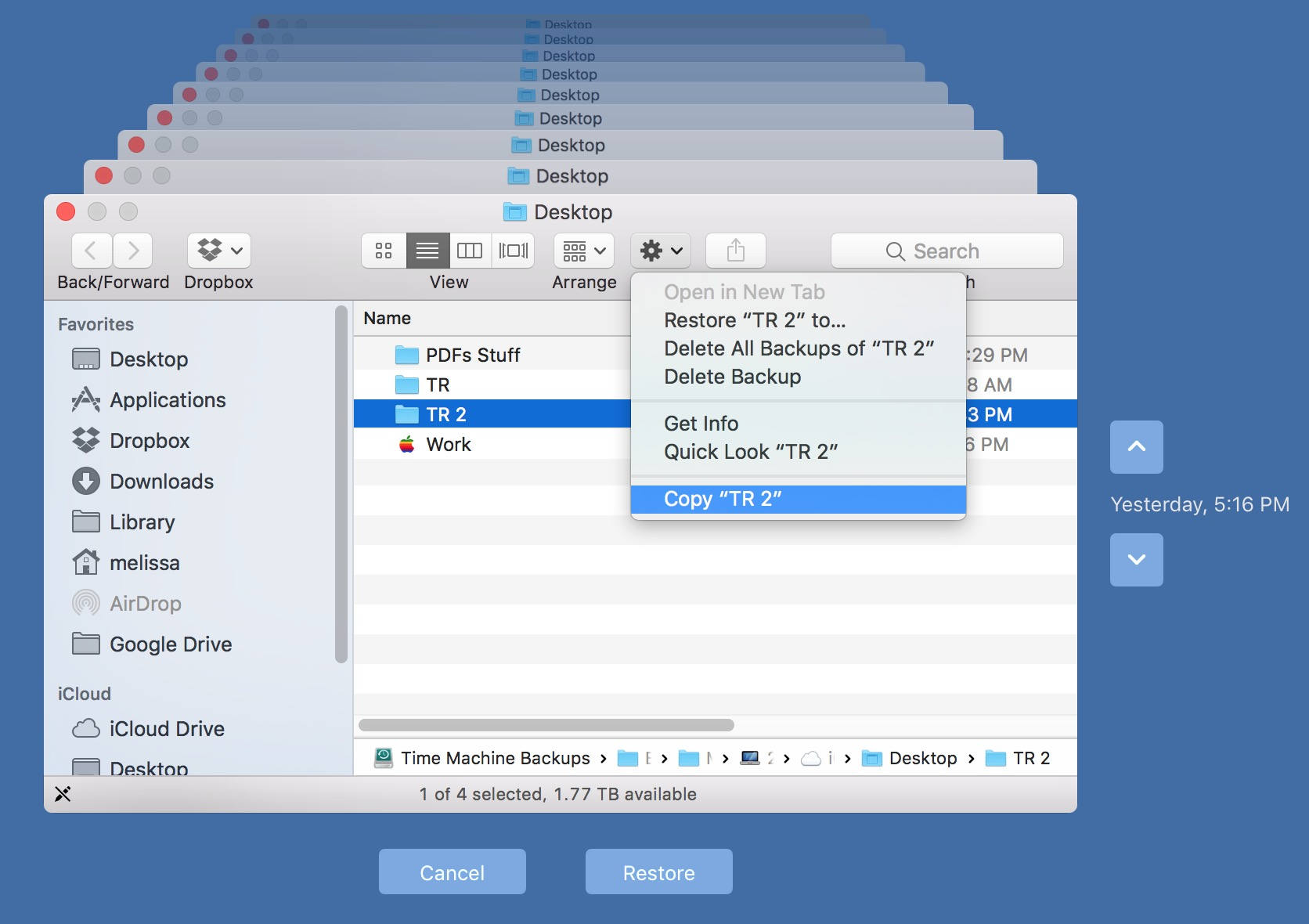
From the sub-menu that appears, you can choose to delete this backup, delete all the backups of this file, restore it to a specific location, or simply copy it for later use. After you copy the backup file, you can paste it to anywhere you want.
Once you complete desired action, click Cancel button to exit out of Time Machine.
That’s how you can easily copy a specific file from a Time Machine backup. This trick can be helpful when you occasionally need the file without having to recover it.



Comments
Leave a reply