
Apple recently released the fifth beta of the upcoming macOS Sierra 10.12.5 (build number 16F71b) for developers and later for public beta testers, a week after seeding the fourth beta and more than one month after rolling out macOS Sierra 10.12.4.
Bug fixes and performance-related enhancements are expected to be the focus in this build. If your Mac is registered to receive preview builds, you can update your macOS to the latest release over the air. Just head to the Updates tab in the App Store, check for the new build and click Update button next to the beta 5. The whole download will start and it will take a while to install the whole system package.
If it is the first time you try to install the beta of macOS, you are suggested to use the public betas with caution, and keep away from the developer betas as they may contain bugs that prevent the normal use of your Mac. Can’t wait for the final release? You can check out this tutorial to properly install the 5th beta of macOS Sierra 10.12.5. Detailed steps are provided below to guide you through the whole process.
First, you’d better back up your Mac before the update. The best way is to use the built-in Time Machine to make a complete backup (see the Apple Support page).
Second, enroll your Mac and get the updating utility. Like we said before, public beta can be accessed through the Updates mechanism in Mac App Store for eligible devices. Yet, if you haven’t enrolled your Mac before, you will need to do the following things. Now head to the Apple Public Beta Program website, and log in with your Apple ID to access the Apple Beta Software Program. Then click the Enroll Your Mac link to jump to a new page, from which you can scroll down to locate the blue button labeled Download macOS Sierra public beta access utility. Clicking the button will download a file named named macOSSierraPublicBetaAccessUtility.dmg on your Mac, and then you can double click the package inside to run the installer.
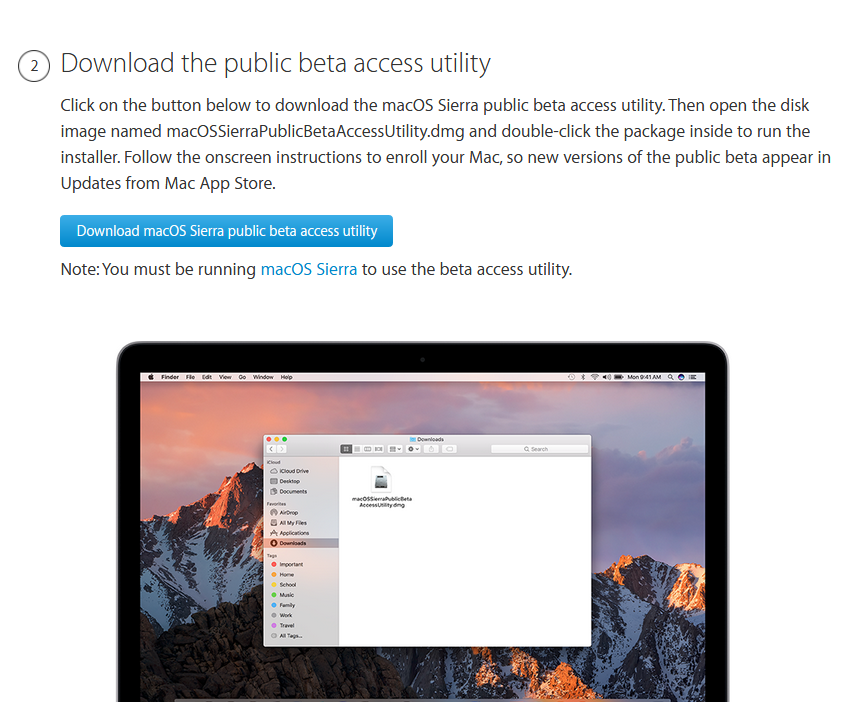
Note that you must be running macOS Sierra to use the beta access utility. Once launch the utility, follow the onscreen instructions to enroll your Mac, and then new versions of the public beta will appear in the Updates tab from Mac App Store.
Third, download and install the update after the enrollment. As the Updates pane displays the latest macOS public beta, click the Update button next to the entry to start the download. It takes some time to complete and you can go to the Launchpad to view the process. Once it is completed, the install wizard will pop up and you can follow the onscreen prompts to finish the installation.To reduce the risk of beta software, you can choose to install it on a partition rather than over you main system.
So that’s how to download and install the latest public beta of macOS Sierra 10.12.5. The devices compatible with macOS Sierra include: MacBook Pro, MacBook Air, Mac mini, Mac Pro (2010 and later) and MacBooks, iMacs (2009 and later).
Get any question or suggestion about this tutorial? Leave your comment here.



Comments
Leave a reply