Double click the Home button and your recently used apps will appear. Then you can swipe right or left to find the app you want to open. That’s a thing all iPhone users know. Meanwhile, iOS 11 brings back the 3D Touch gesture to evoke app switcher, so on the devices with 3D Touch you can access the app switcher by pressing the left edge of the screen and dragging your finger to the middle. Now on the new iPhone X, Apple introduces brand new gestures to quickly switch between open apps.
iPhone X replaces the physical Home button with a virtual Home indicator on the screen. As a result, there are some new gesture we need to learn and get used to. For instance, if you want to go to the Home screen, the specific gesture is to swipe up from the virtual Home indicator (the horizontal line at the bottom of the screen) til your finger reaches the middle of the screen, and then let go of your finger.
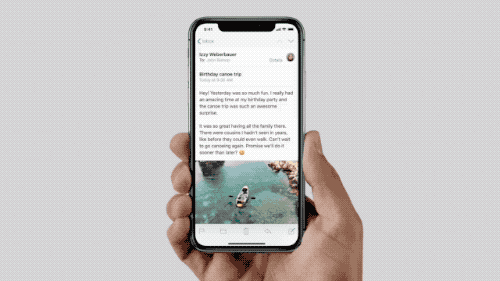
Invoking the app switcher is slightly different. When you swipe up from the Home bar and your finger reaches about the middle of the screen, just pause for one or two seconds til the app switcher shows up from the left side of the screen. Then you can swipe horizontally to scroll through recently opened apps, then tap one to open it.
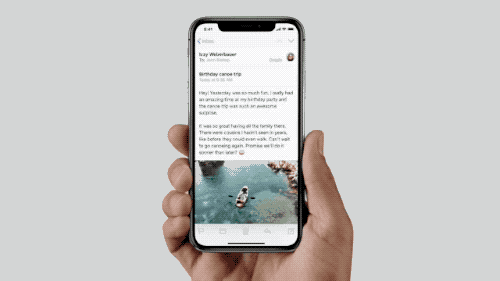
Additionally, you can quickly jump to the previous app without having to enter the app switcher. To do so, swipe across the Home bar, then swipe from left to right to bring out the previous app. Switching from right to left will take you to the adjacent app. The trick is to swipe up slightly before you move your finder horizontally.
Note that when you switch between recently used apps, by default those apps in a suspended state are not actively in use or taking up system resources. Some of them may take a few seconds to load the new content after you tap the app via app switcher. So if you want to access to an app with shorter responsive time, you can turn on Background App Refresh from Settings > General so that those apps can check for new content in background when you are going to evoke them from app switcher.
If an app is unresponsive, you can head to the app switcher and swipe up an app’s preview to close the app. On an iPhone X, you will need to touch and hold the app, and then swipe up or tap the X icon that appears in the top-left corner to close it.
Have you got familiar with this gesture on your iPhone X? What other new gestures do you know? Share your thoughts about the new interactions on the new iPhone.



Comments
Leave a reply