Some Mac beginners may encounter this question: how can I save a picture from Messages to my Mac? In some previous versions of Messages, when you right click on the file you want to save (as some users who switch from Windows operating system may do), the options that show up are Quick Look, Open, Copy. Surely you can copy the file and paste it to another location, but is there other ways to save it?
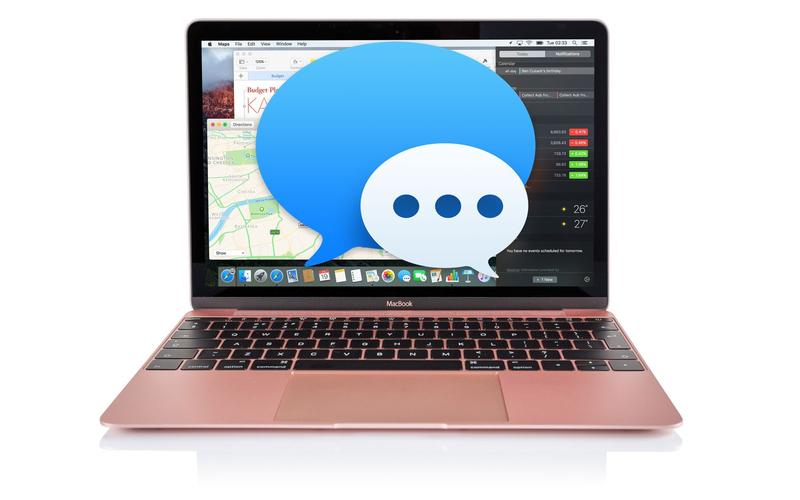
Supposing that you’re chatting with your friends in Messages app and then you receive some interesting photos. To save an image from a message in the iOS device, you just need to open the image file, tap on the Share button on the upper right corner, and tap the Download option that appears in the menu. Then the image will be download into your Photos app. Yet the Messages app on Mac does not offer a share sheet download option. How is that? Well, that’s because the Mac app offers a more simple and swift way to save files from the conventions to any folder location.
A simple drag-and-drop trick is all you need to save various types of files from Messages to Mac. Now take a quick look at how to easily save an image file on Mac.
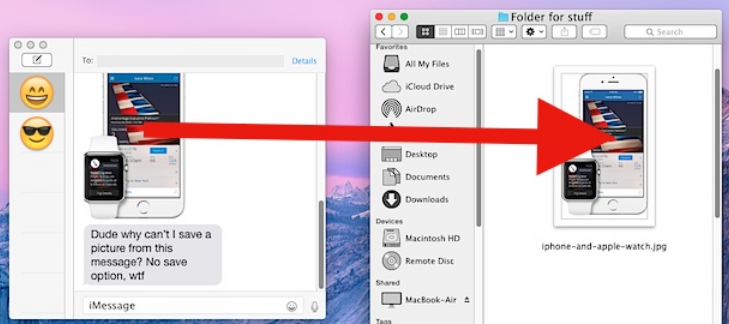
Incredibly easy and straightforward, right? The drag-and-drop trick works for all media and file types including images, pictures, animated gifs, audio message, video, or even archive files.
Note that it is suitable to active chat window, and if you has cleared the chat history, the media/audio files will no longer be unavailable to access. So there it is. The SMS Relay feature introduced since Yosemite and iOS 8 allows you to transfer and save your favorite stuffs on both iOS and macOS devices.
It is also easy to save images from Messages app into the Photos Library on your Mac. Here’s the process: select the conversation, click on the Details button in the upper right corner, locate the image in the window that appears, and then drag and drop it down to the Photos app icon on the Dock. If you want to batch save photos, select them all in the window, right click on them and choose Add to Photos Library.
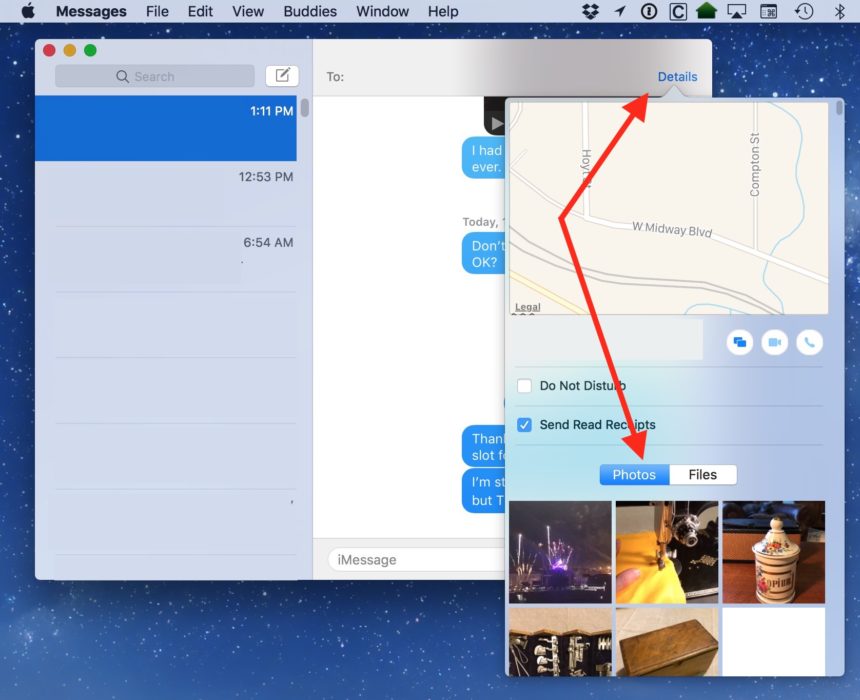
Is this post helpful for you? Don’t hesitate to share your comments with us : )



Comments
Leave a reply