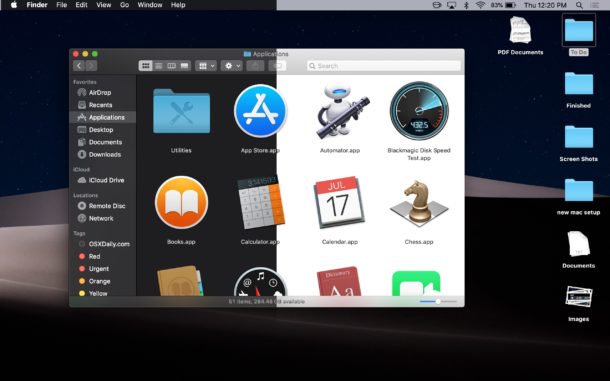
The latest macOS Mojave adds a new Dark Mode feature in its system. All apps that are included in this system support Dark Mode, and many third party apps can adopt this dark color scheme too. Read this post to know how to make a quick switch.
Here is the default way to switch between Dark Mode and Light Mode on your Mac:
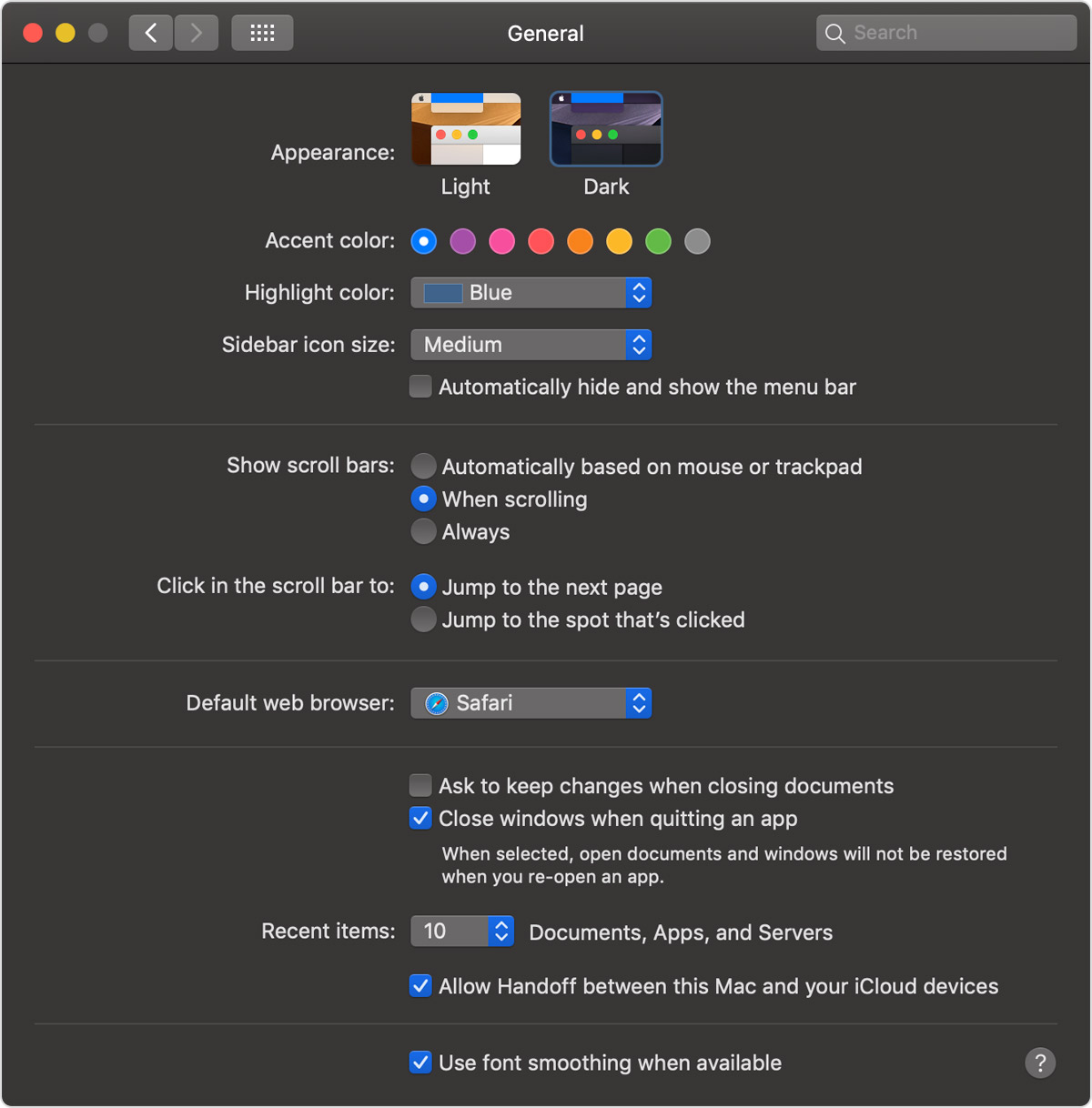
If you need to frequently switch back and forth but get tired of going through the aforementioned process, here we will show yo how to create a shortcut to achieve a quick switch. If you have used the built-in Automator tool before, you should be familiar with the procedure blew.
Here is how to use Automator to create a shortcut for Light and Dark Mode switch:
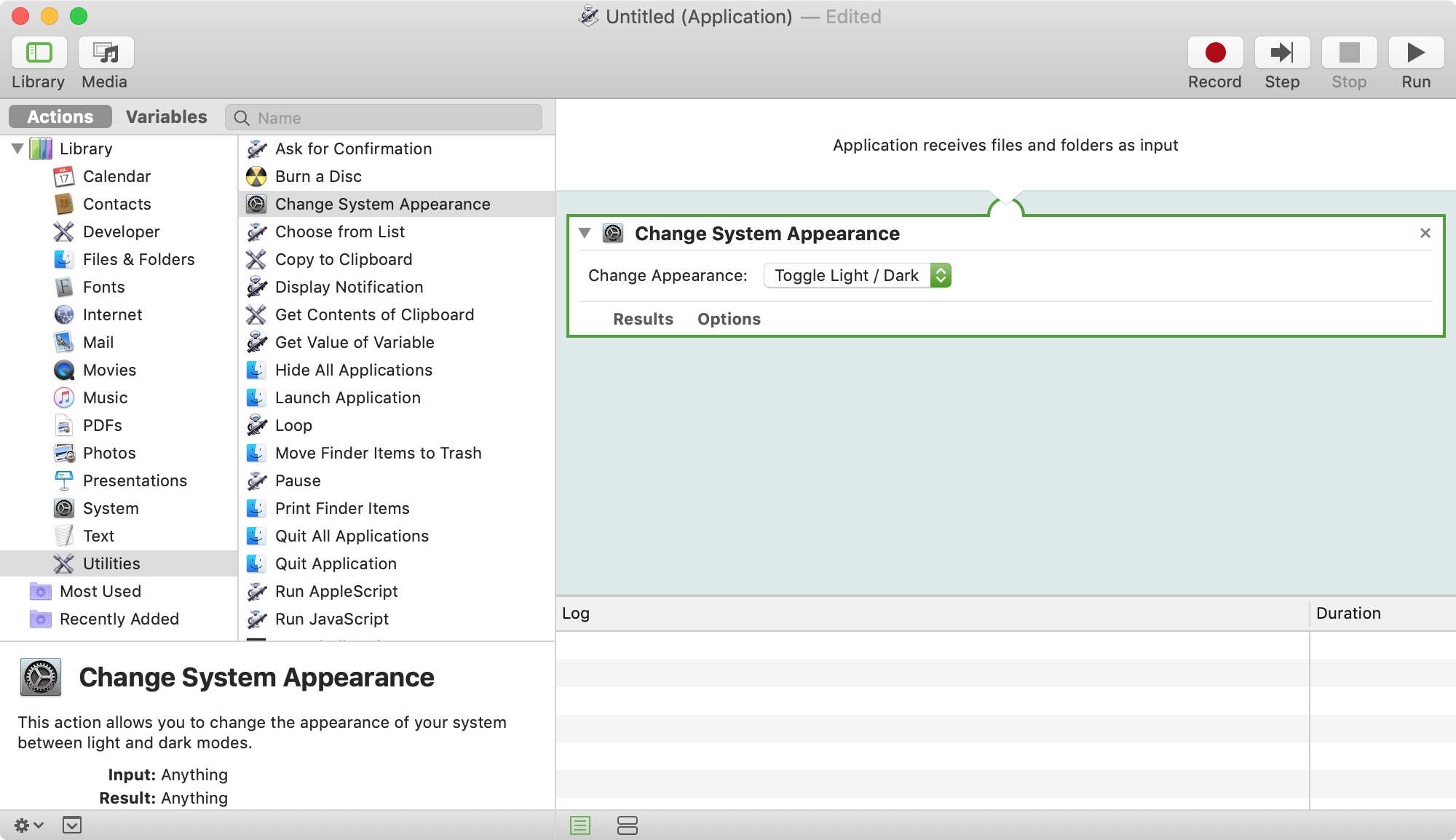
After that, you can close Automator window, and go to the location to find the saved application file. You are supposed to drag and drop it into the desired place on your Dock for quick access. Now you can click the file icon to quickly change between Light and Dark Mode. Note that you will see a pop-up message when you click to launch the application file for the first time. Just click OK to allow the control.
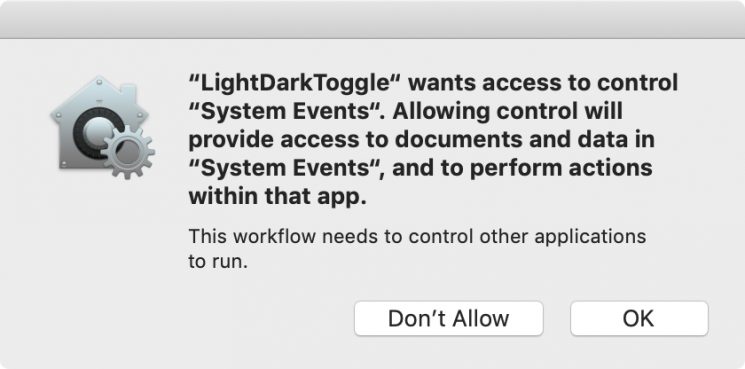
Have you learnt the quick switch trick? Automator is a powerful tool developed by Apple. What other Automator tricks do you want to know or share with us?



Comments
Leave a reply