Follow the Right Way to Remove Fortnite on Mac
Get stuck in the uninstallation of Fortnite? Have no idea how to remove all its components from your Mac? Since you have come to this page, you must be looking for the effective method to uninstall Fortnite for Mac. The question is: how to do it right? Read through this post and find the answers.

To get Fortnite installed on your Mac, you are supposed to download and install the app called Epic Games’ Launcher. Then open up Epic Games’ Launcher, log in with your Epic Games account, and you will be able to download and install Fortnite through the Library pane in Epic Games. However, Fortnite will not show up in the Applications folder or Launchpad. To fully remove Fortnite, finish two parts below.
How to remove Fortnite through Epic Games’ Launcher?
- Click Epic Games’ Launcher icon in the Launchpad to open up this app
- Click the Library section in the left pane, and locate Fortnite in the right pane
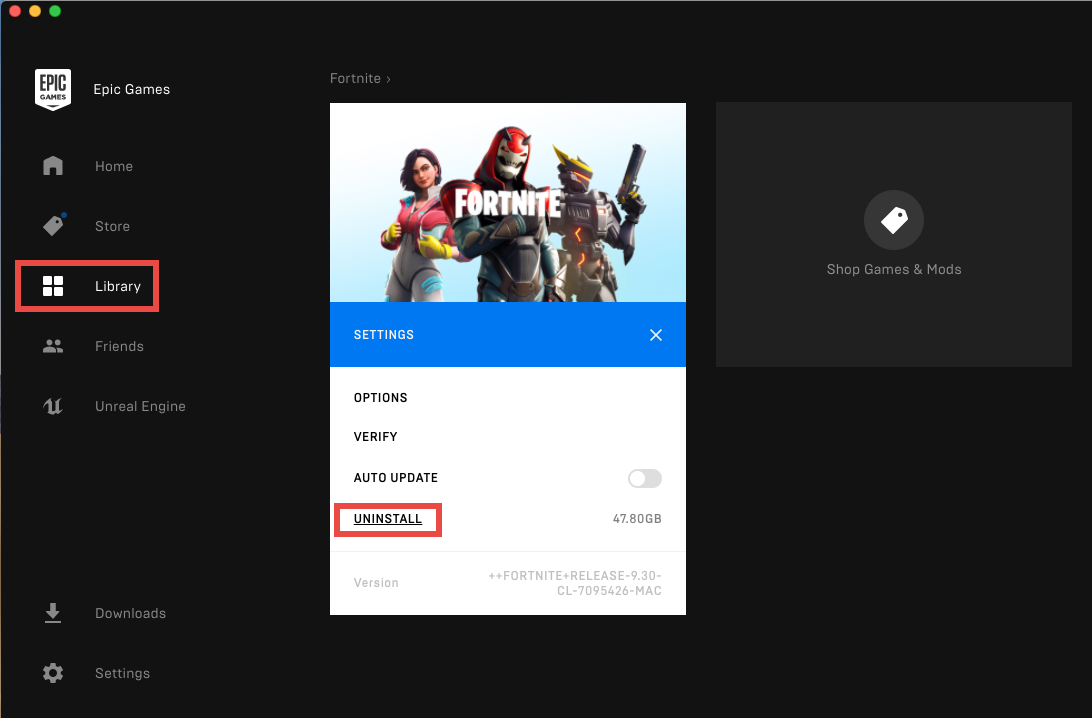
- Click Settings in Fortnite icon, and choose Uninstall in the menu that appears
- Click Uninstall button in the confirmation dialog to start the game app removal
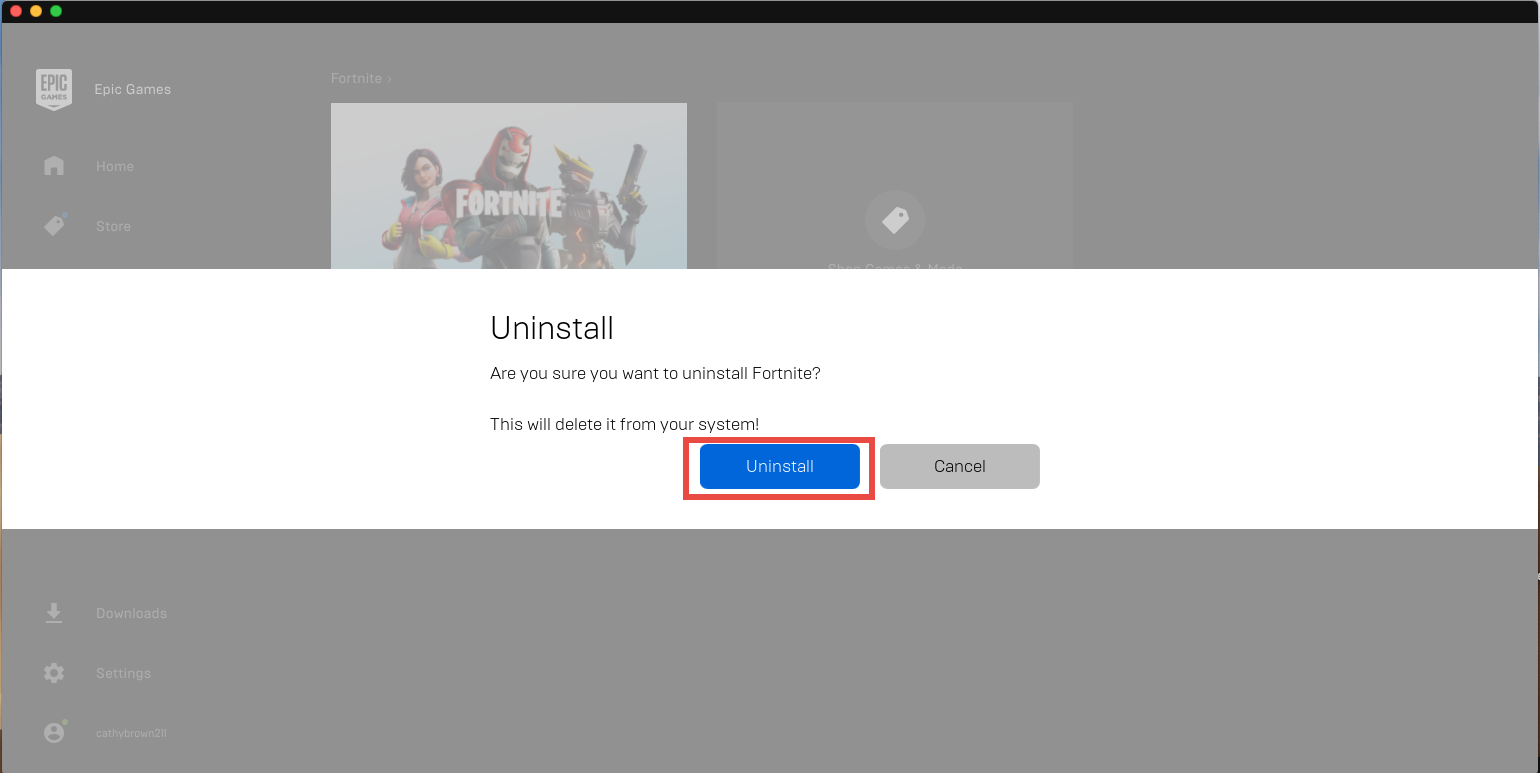
When the uninstall is complete, Fortnite should disappear in the right pane, and you can quit Epic Games’ Launcher, to continue the deletion of Fortnite-related leftovers.
How to detect and delete Fortnite around macOS system?
- In an active Finder window, click Go > Go to Folders from the top menu bar
- Type /Library in the box that appears, and click Go button to open up the folder
- Click the Search icon in upper right corner, and type Fortnite in the search bar
- Under “This Mac”, you should be able to find some folders named after Fortnite. To delete them all, control-click on the matched items, and move them to the Trash
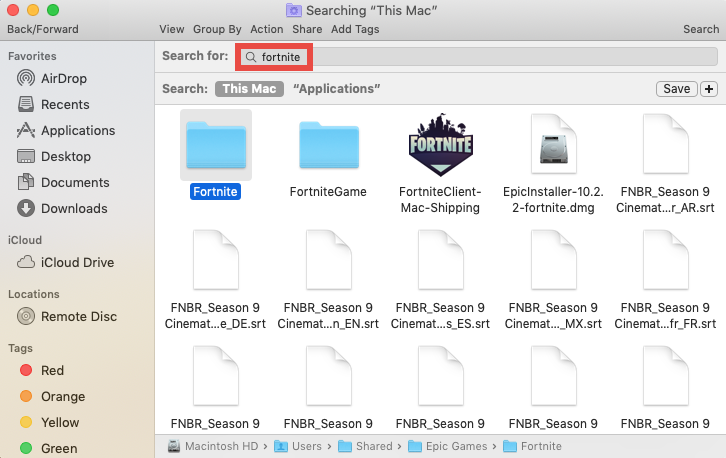
- Click “Library” next to “This Mac”, to show the associated items in this directory
- Choose the files and folders pertaining to Fortnite, and move them to the Trash
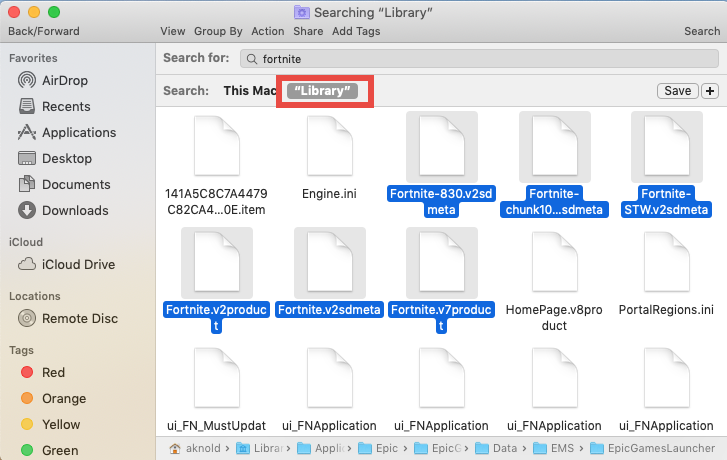
/Library and ~/Library are two hidden system directories that store app-related files and folders. You are supposed to detect Fortnite vestiges in the ~/Library as well.
After finishing these two parts, you should have entirely removed Fortnite from Mac.

Related question: how to uninstall Epic Games’ Launcher?
To effectively uninstall Epic Games’ Launcher, you are suggested to adopt this way:
- Click the button above to get the app removal tool, and install it on your Mac
- Click the app icon in your Launchpad, and follow the prompts to activate it
- Select Epic Games’ Launcher icon in the app interface, and click Run Analysis
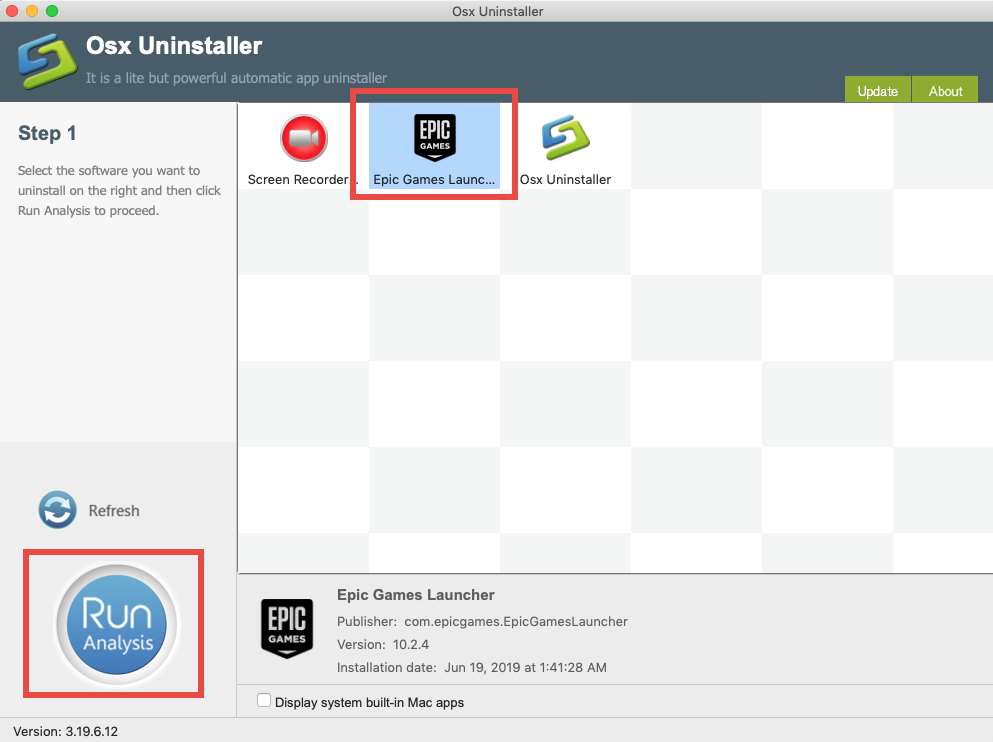
- Click Complete Uninstall button, and then click Yes to execute the uninstall
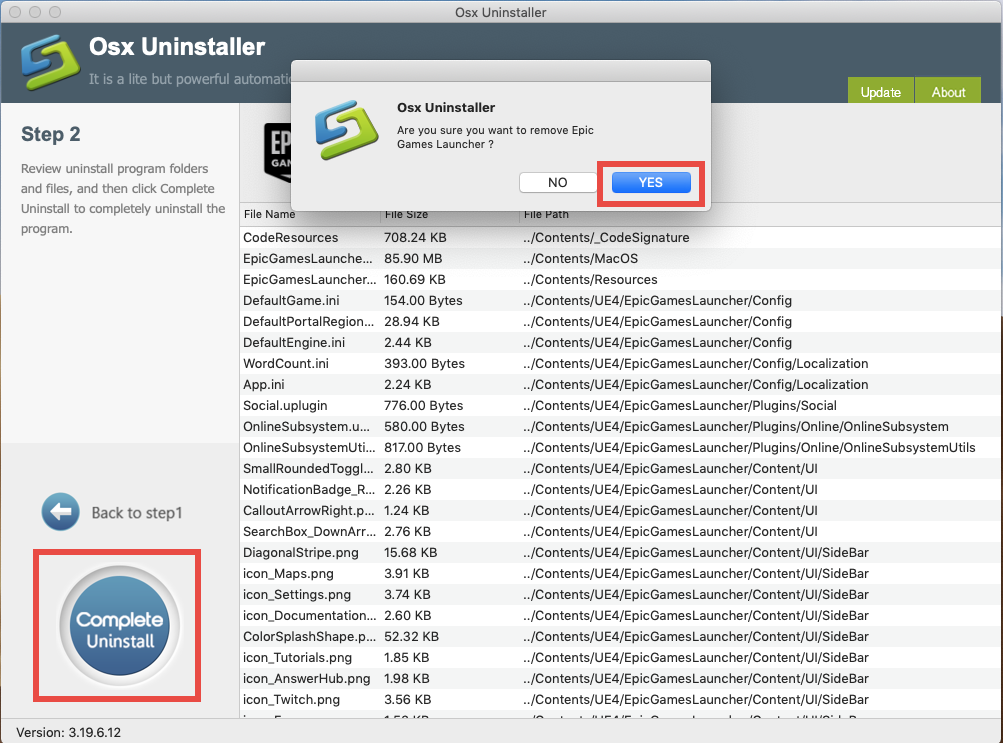
- Click Back to Interface button to re-scan your Mac, and quit the removal tool
To sum up, we have discussed the proper way to fully uninstall Fortnite as well as Epic Games’ Launcher from macOS. We hope this post could be helpful for you.
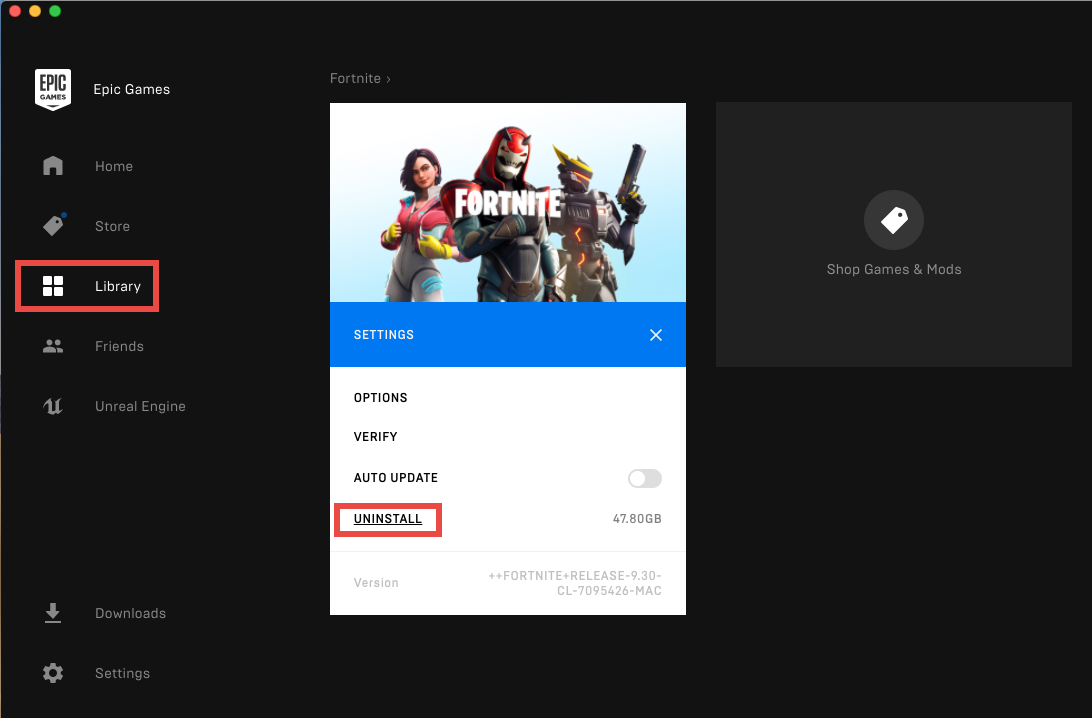
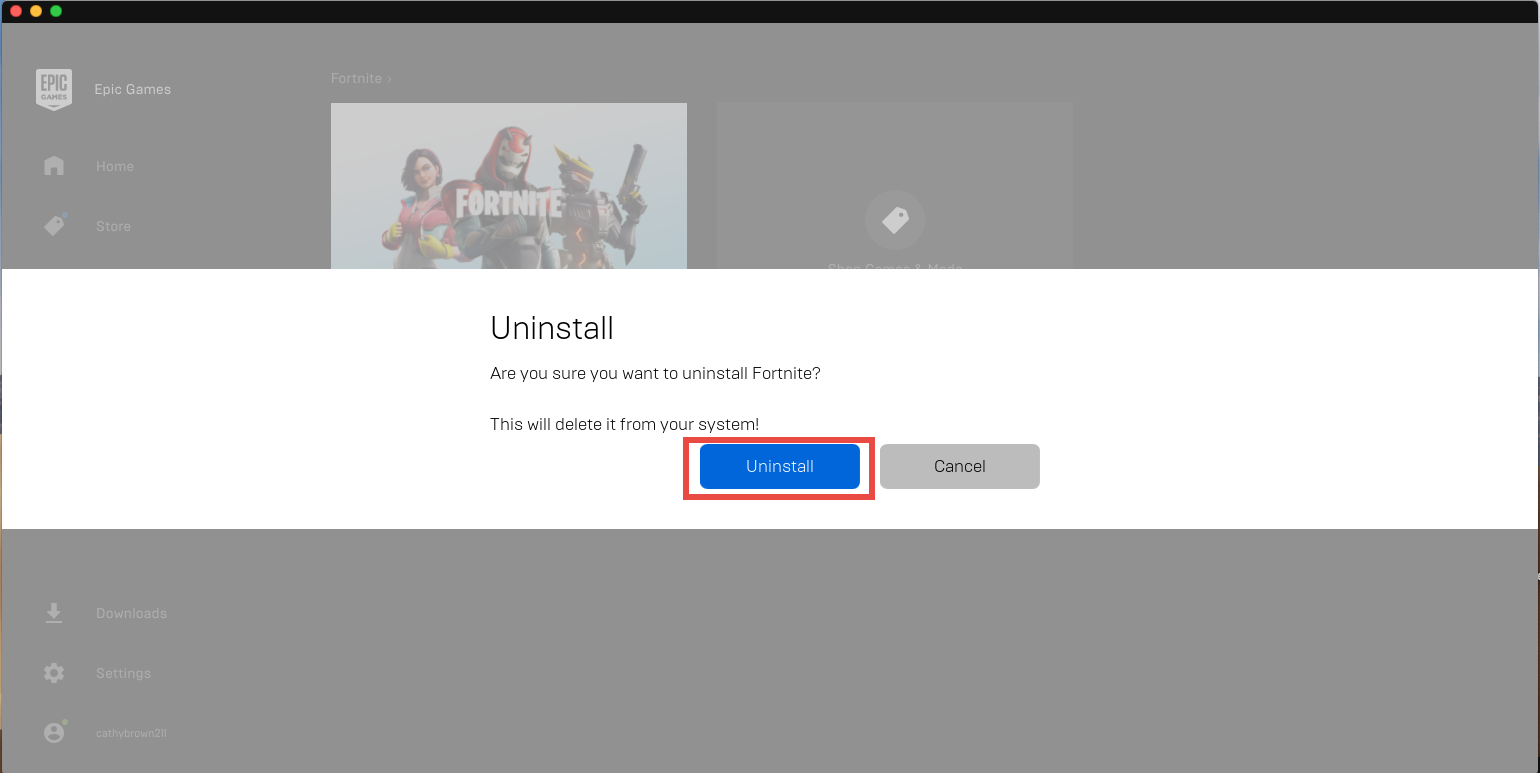
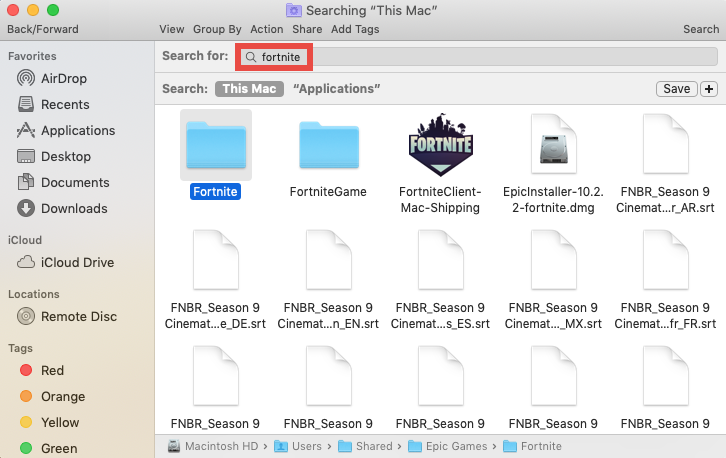
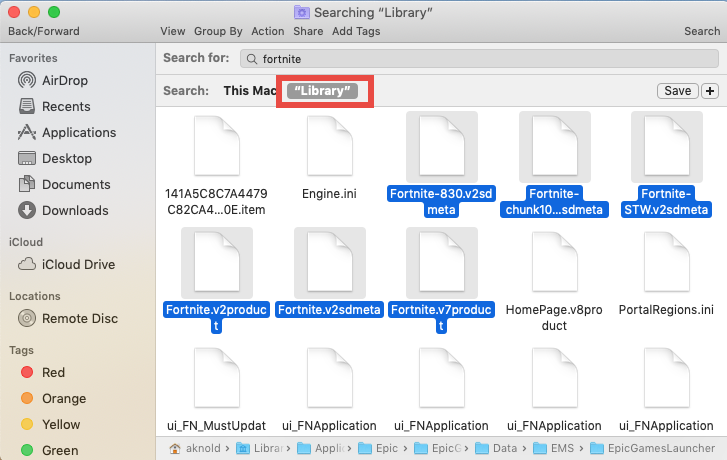
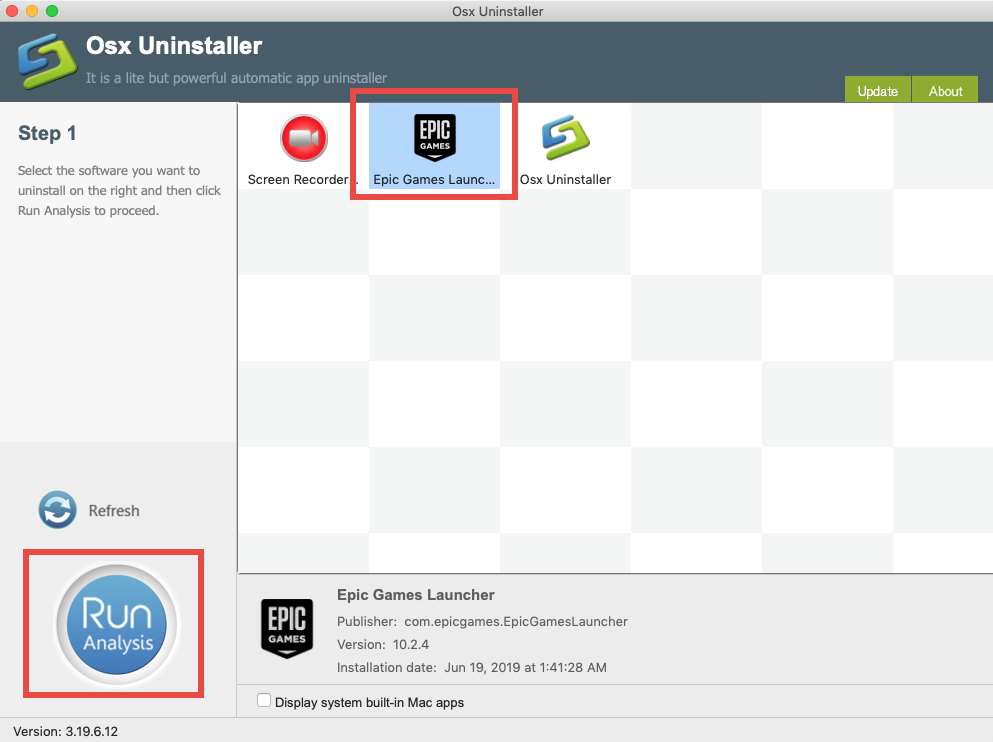
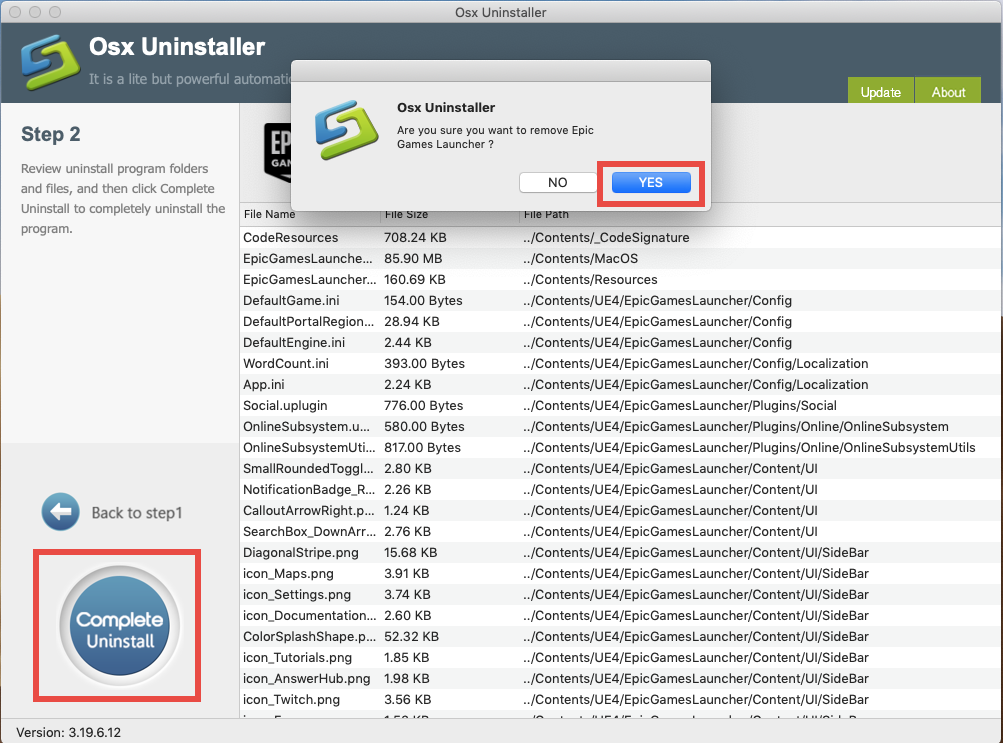



Comments
Leave a reply