
Wanna delete OBS Studio from your Mac but have no clue how to do it right? Since you’ve come to this page, you must be looking for the effective way of uninstalling OBS Studio for Mac. Now, read through this page to seek for the proper solution.
In this tutorial we will divide the whole uninstall process into two sections: (1) removing OBS Studio itself, and (2) deleting useless files created by OBS Studio.
(1) Uninstall OBS Studio
Uninstalling an app on Mac is quite simple but there are some points you may need to pay attention to. For instance, you are supposed to quit the target app before trying to perform the uninstall. So the first step is to quit OBS Studio if it is running now.
To shut down OBS Studio, head to the OBS icon on the upper right corner of the menu bar, and choose Quit OBS option from the drop-down menu. Meanwhile, you can open up Activity Monitor (in /Applications/Utilities folder) to kill its process(s).
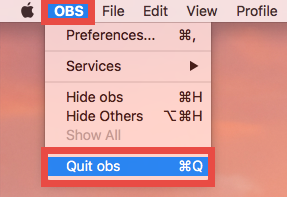
Then you are ready to uninstall OBS Studio from /Applications folder:
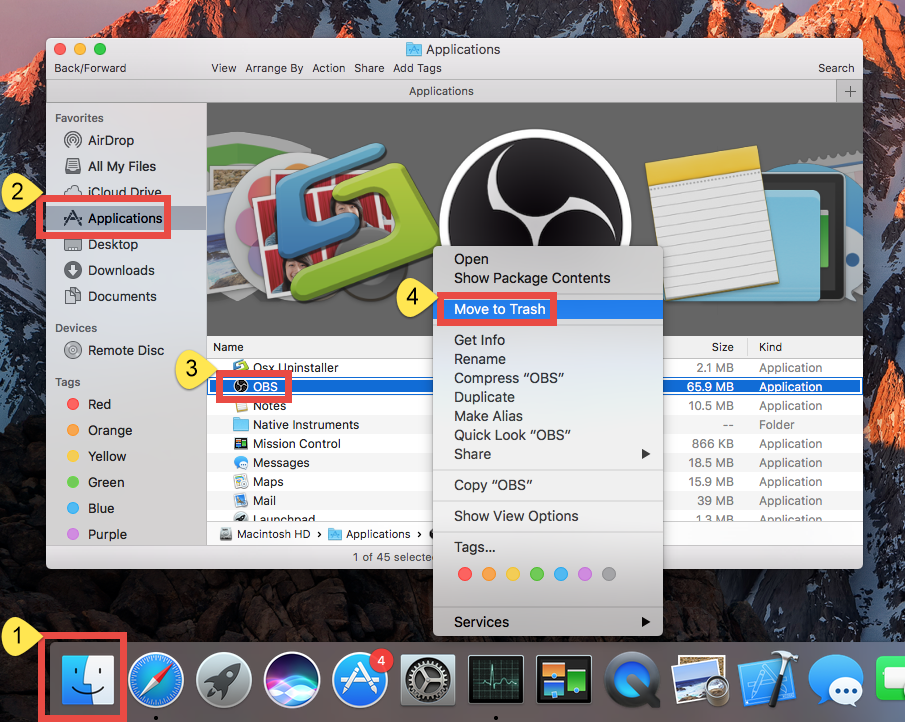
Why we don’t suggest you to empty the Trash instead? Because it is an irrevocable act, and all things thrown in the Trash will be deleted permanently, while only deleting OBS Studio will avoid the risk of mistakenly deleting other useful items.
(2) Remove OBS leftovers
Incomplete uninstall is one of the questions that upset most users. Why OBS components still appear after OBS Studio has been removed from macOS? Well, OBS Studio will create some files during the usage and they are not stored in the app package. Instead, those files are hidden in the ~Library and also Library folders. While you carry out the aforementioned uninstall steps to remove OBS Studio app itself, the files stored outside will not go away along with the removal of OBS Studio.
Here are the instructions to delete OBS Studio leftovers from your Mac:
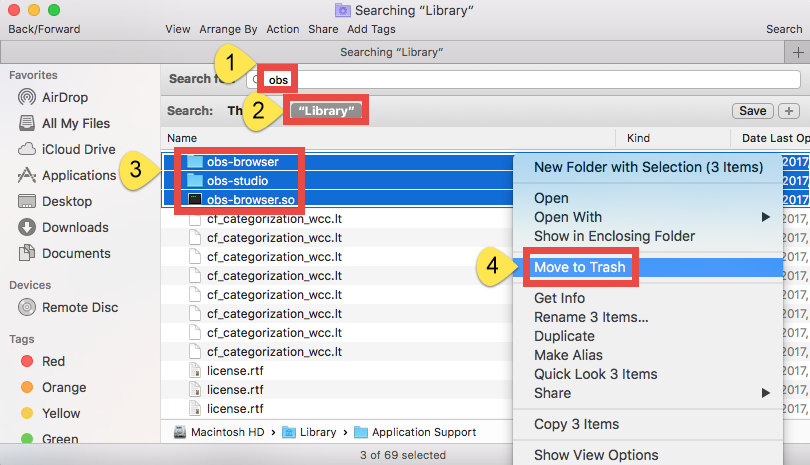
After throwing OBS Studio leftovers from the ~Library folder, continue the same steps to delete associated items in Library folder, and then delete them all in Trash.
That’s how you can manually uninstall OBS Studio for Mac. Once you perform the steps properly, you should be able to get rid of this unwanted app and at least most of its traces from macOS. But if you still fail to do so, or you want to handle the removal task without hassle, watch this clip to know how to achieve the aim painlessly.



Comments
Leave a reply