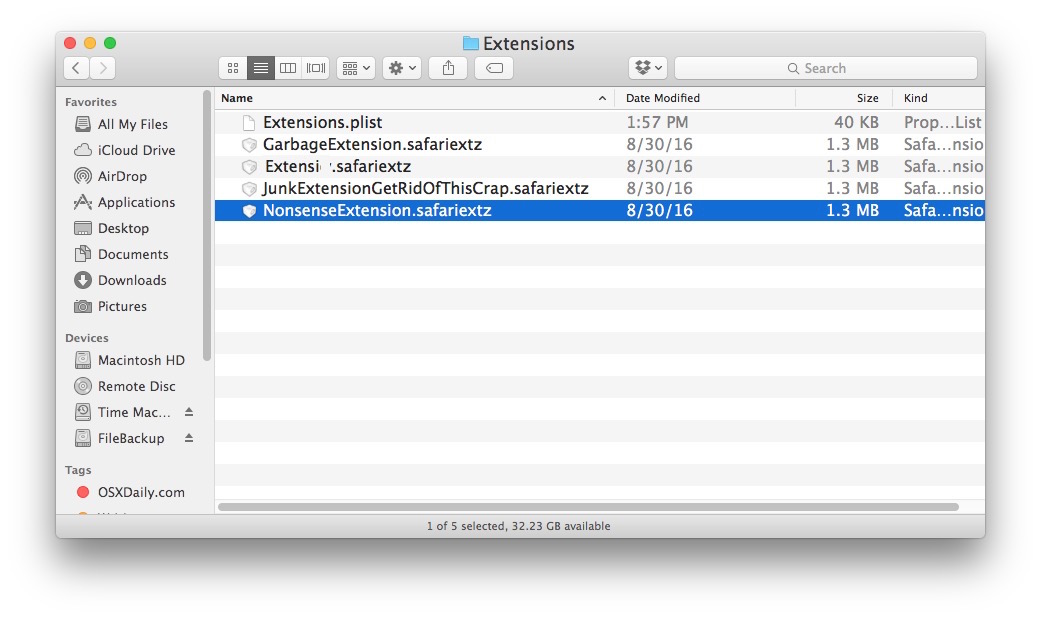
As the default browser app on Mac, Safari allows optional third party extensions and plugins to be installed for additional functions like social sharing, note taking, ad blocking, etc. Those extensions can be useful for specific purposes, yet some of them may no longer be needed at one day, or become problematic/imcompatible and cause trouble with Safari, in which cases you may need to delete them from the browser.
Today’s post will show you how to easily remove Safari extensions from your Mac.
You can repeat the steps to remove other unneeded extensions one by one. That’s the normal way to delete Safari extensions. Yet in some cases, problematic extensions may not be loaded in the Extensions tab, or imcompatible extension refuses to remove itself. If so, you can perform the manual method to delete extensions as well.
Now you will be directed to the Safari Extensions folder, and all the installed extensions are displayed there. To delete the extension you wanna remove, just right click on it and choose Move to Trash. After that, relaunch Safari to see if it is gone.
Then how about Safari Plugins? Uninstalling plugins is a little different from deleting extensions. That kind of apps can not be directly removed from Safari Preferences settings. To delete Safari plugins, here are the detailed steps you can follow:
Safari crashing or freezing is often caused by problematic or imcompatible extensions and plugins. For those who don’t really need certain Safari extensions or plugins, clearing up Safari by these way could help ward off troubles with the browser.
Any comment or suggestion on this post? Let us know if you are instereted in Mac tutorials.



Comments
Leave a reply