Have you ever thought of scheduling your Mac to automatically start up, restart, sleep or shut down? You could set the machine to start up 10 minutes before you get out of bed, so that all the notifications can be updated and ready for your browsing. You can also manage your Mac to shut down one hour later until the downloading task is finished.
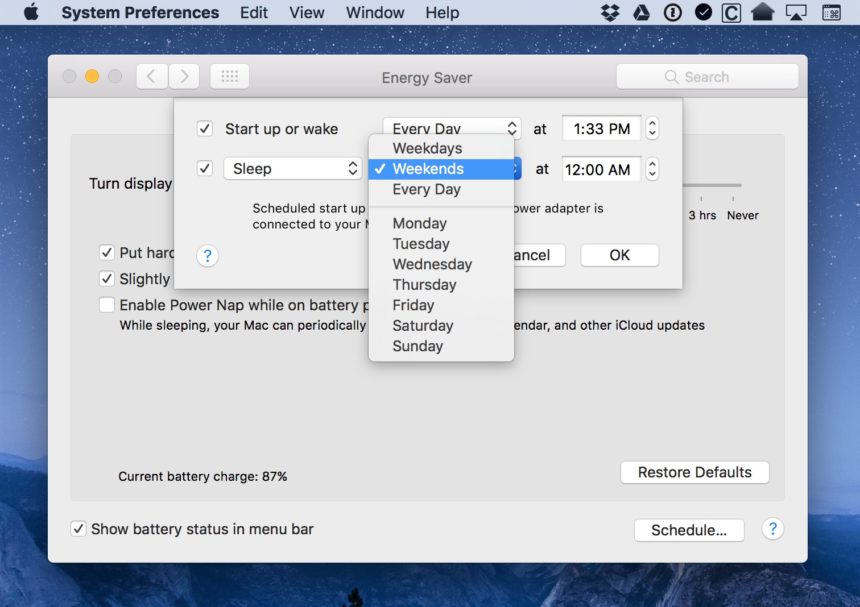
The scheduling feature, which helps you to set a time for your Mac to automatically start up, wake, sleep, restart or shut down, can be accessed from Energy Saver settings. If you have not utilized this feature on your Mac, check this post to learn more.
Now you can create your custom schedule for startup, shutdown, restart or sleep:
The first important thing to note is that you must be logged into your Mac to activate the schedules. Besides, there are some points you should notice, like:
To schedule Mac to start up successfully, make sure to connect it to a power adapter.
If your Mac happens to be sleeping at the time when it is scheduled to shut down, it will continue sleeping instead of shutting down. And if your Mac has not finished the shutdown but the scheduled sleep time arrives, it might go back to sleep again.
If there exist opened documents with unsaved changes, or apps that keep running, your Mac may be prevented from going to sleep or shut down at the scheduled time.
What other ideas do you have about the power schedule? Share with us in this blog.



Comments
Leave a reply