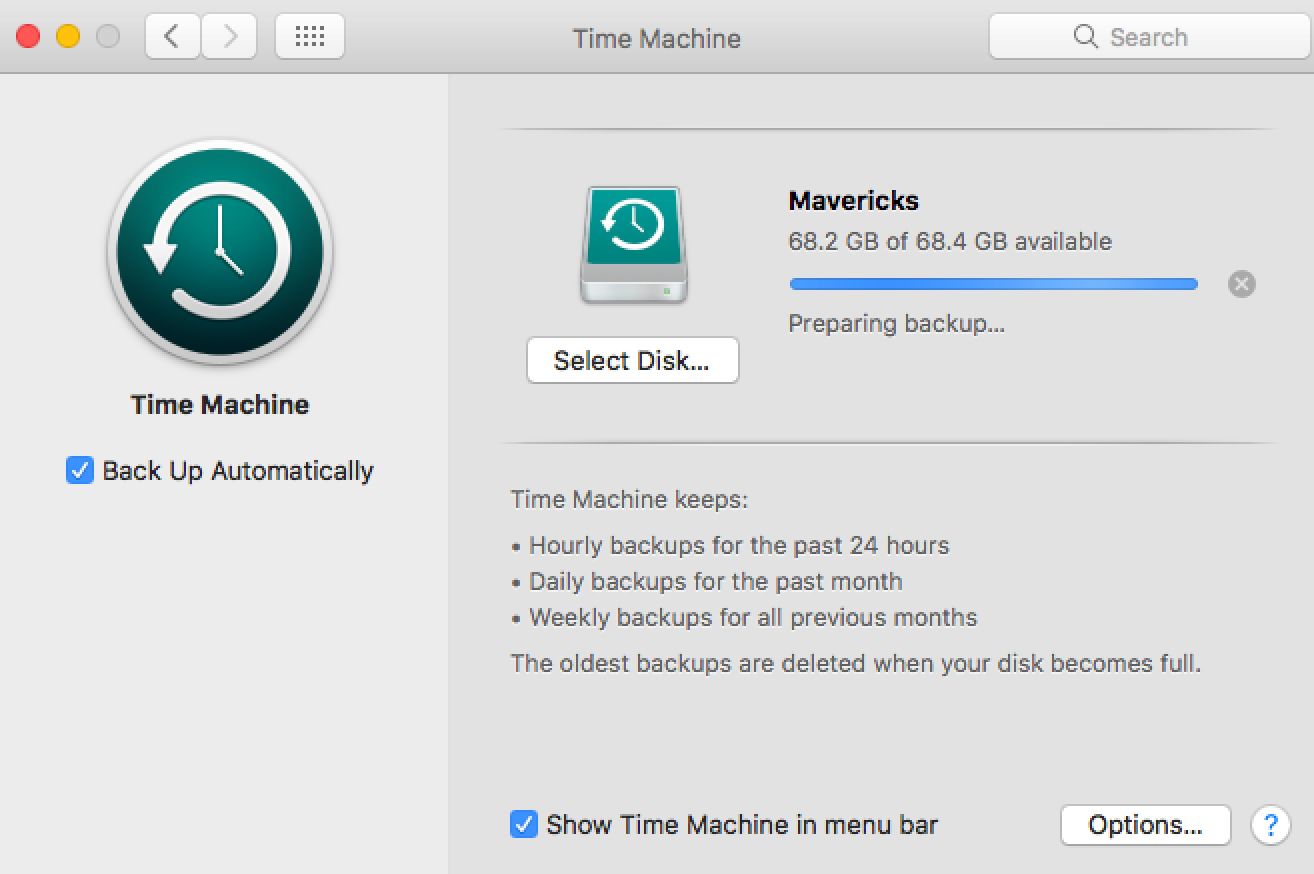
Have you encountered the issue that Time Machine is stuck on ‘Preparing backup’? On rare occasions the backup utility may get stuck on the preparation stage, and you have to wait quite a long time without any changes. How to remedy the failed backup attempts? Here are some troubleshooting tips you can try out in this case.
Firs of all, note that the duration depends on your backup frequency and amount of disk space. It is normal to take a little more time in the preparation stage in these scenarios: (1) you have not backed up your Mac for a long period, say, a few months; (2) you have a really large disk space to cover; (1) you have made major changes or add many new items on the drive. So how to know if Time Machine is stuck?
If the backup preparation lasts over 12 hours while the number of items does not increase, that could be unnormal, and you can try to fix it by the following steps:
To begin with, head to System Preferences > Time Machine from Apple menu, and click the X icon to stop the backup attempt. Then, if you are using any antivirus, make sure you set the app to exclude the Time Machine backup volume. Now, go ahead.
Launch Finder, open up the TimeMachine backup drive and then navigate to the ‘Backups.backupd’ folder. It is the folder where Time Machine is storing the backups. Continue to open up the folder with the name of your Mac which is stuck on preparing, and locate the file with a ‘.inProgress’ file extension. The file name also contains the current date and it looks like xxxx-xx-xx-xxxxxx.inProgress.
Now you can trash this file, and reboot your Mac with the Time Machine drive connected. The last step is to initiate a backup by pulling down the Time Machine icon and choosing Back Up Now. Normally your Time Machine backup should be proceed as expected, and the preparation stage may be last within a few minutes.
Is this post helpful for your issue? Share your opinion or raise any question you have.



Comments
Leave a reply