How to Change Default Browser on Mac
There are three popular web browsers for Mac users – the built-in Safari, and the third-party Chrome and Firefox. Which do you prefer to use? If you have installed the latter two on your Mac for different usage purposes, you will need to decide which browser is your default web browser to load links.
So how to change this option? There are three ways to achieve the goal.
To change the default system web browser, you need to head to the General pane of System Preferences. Here’s how to do: click the Apple icon from the top menu bar, choose System Preferences option, and then click General icon in the first column.
In the General pane, locate the Default Web Browser heading, click to show the drop-down menu, and then choose your desired browser as the default one to use.
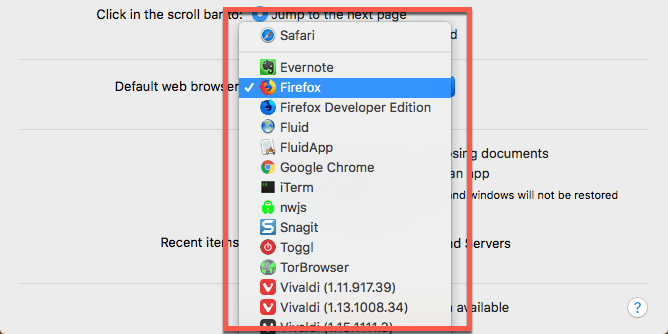
To set up Chrome as your default browser within the app:
- Launch Chrome from the Dock, Launchpad or Spotlight
- Click the Chrome menu in the top menu bar, and choose Preferences option
- In the Preferences pane, locate the Default Browser heading, and click Make Default
- Click Use Chrome button in the pop-up confirmation dialog to allow the change
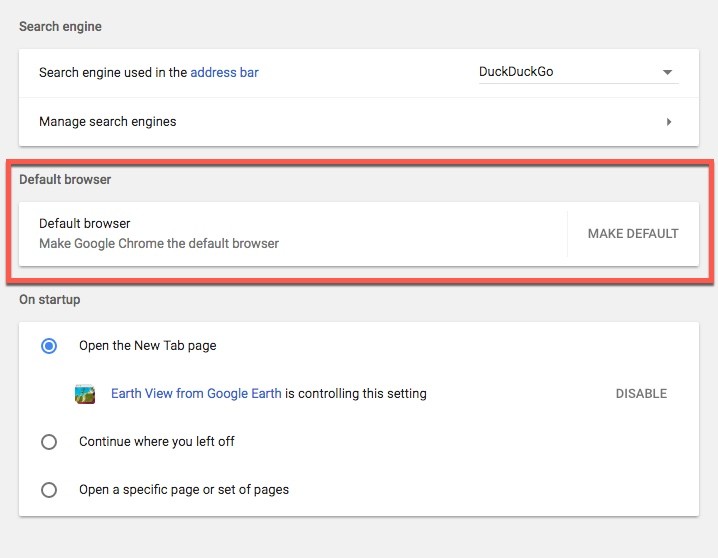
To set up Firefox as your default browser within the app:
- Launch Firefox from the Dock, Launchpad or Spotlight
- Click the Firefox menu in the top menu bar, and choose Preferences option
- In the General section, locate the Startup heading, and click Make Default button
- Click Use Firefox button in the pop-up confirmation dialog to allow the change
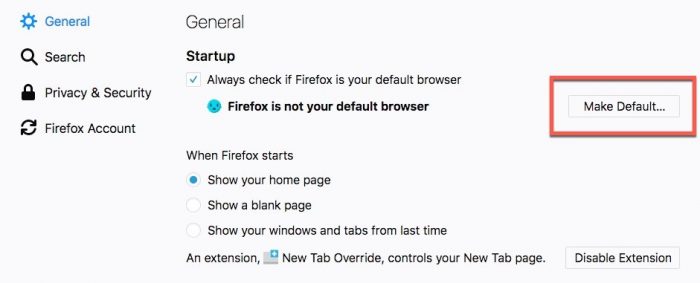
To set up Opera as your default browser within the app:
- Launch Opera from the Dock, Launchpad or Spotlight
- Click the Opera menu in the top menu bar, and choose Preferences option
- In the Basic section, click Make Default under the Default Browser
- Click Use Opera button in the pop-up confirmation dialog to allow the change
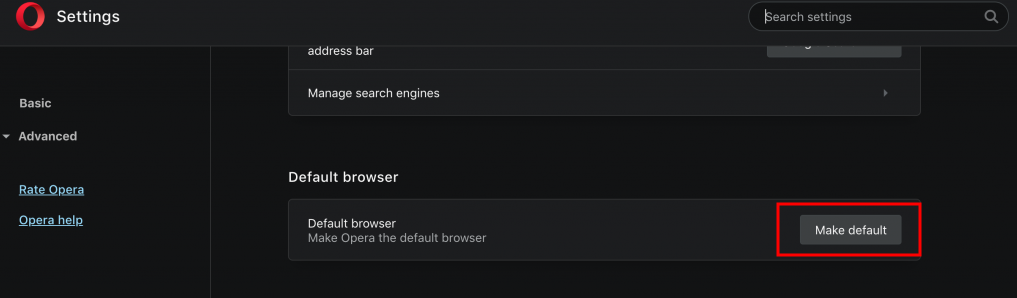
If you are using the older version of Mac OS X, like OS X Mavericks 10.9, Mountain Lion 10.8, Lion, Mac OS X Snow Leopard, or earlier, you need to do it differently:
- Open Safari from the Dock, Launchpad or Spotlight
- Click the Safari menu in the top menu bar, and choose Preferences option
- In the General tab, click to bring up the drop-down menu next to the Default Web Browser heading, and then choose the default browser you prefer to use
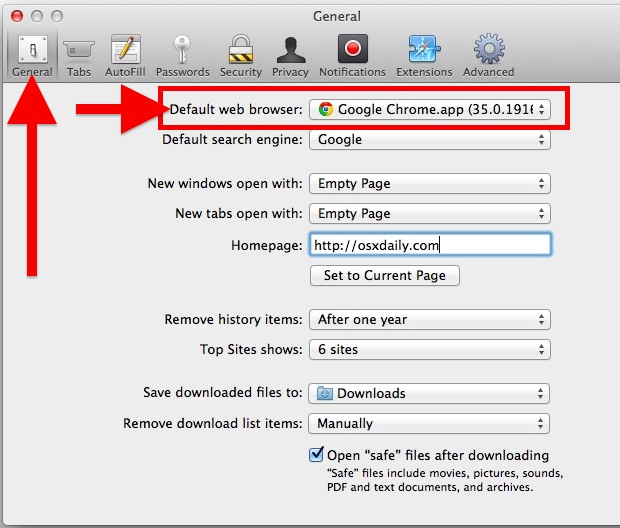
Even you want to set other browser as the default one, you will still need to open Safari to complete the configuration. Also, you can choose the option when a browser launches and asks via a pop-up window if you want to set it as the default for the web.
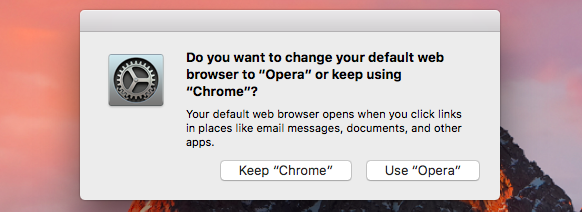
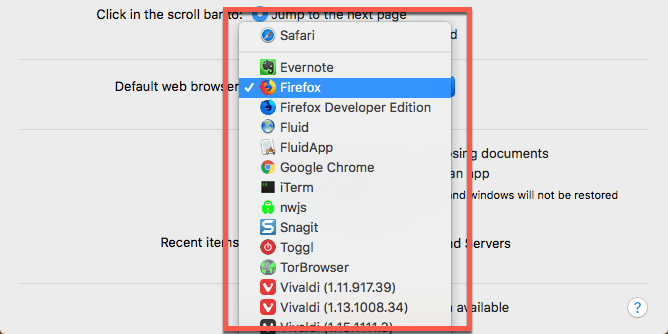
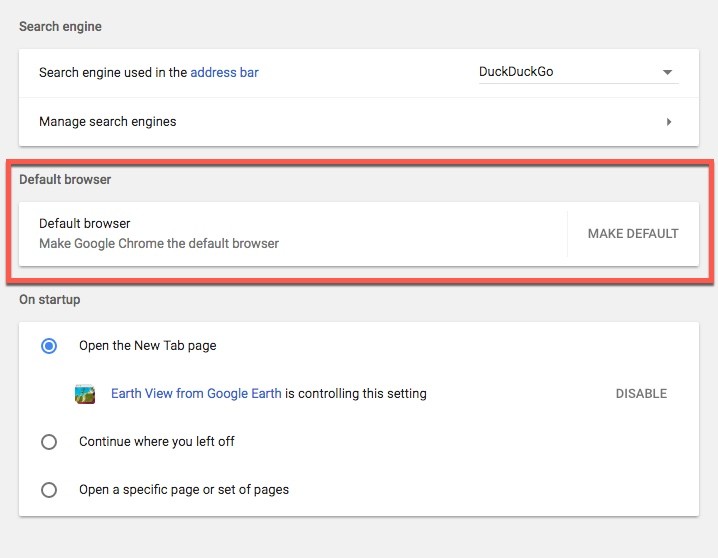
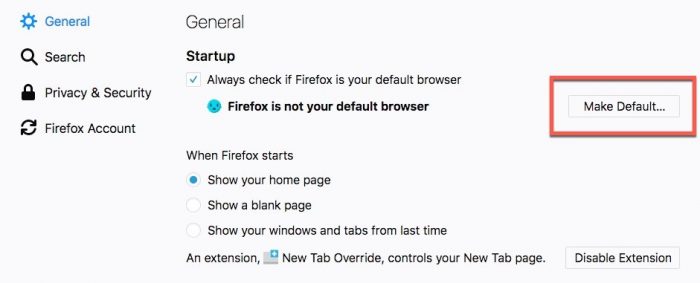
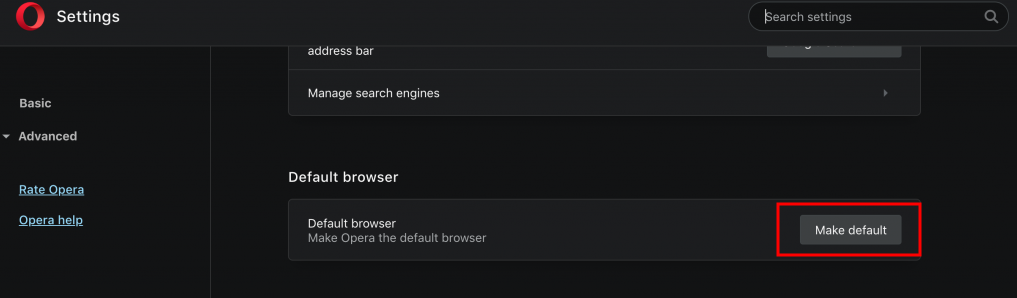
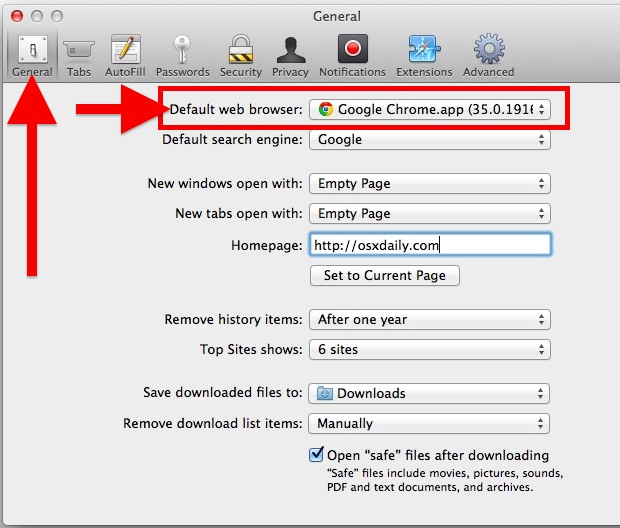
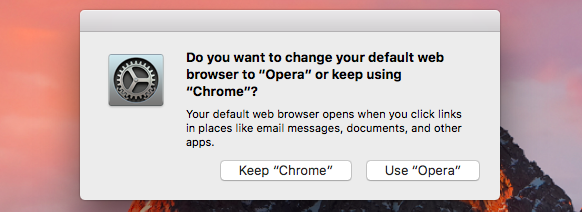



Comments
Leave a reply