Macs Fan Control is a free utility software developed by CrystalIdea Software for monitoring and controlling computer’s fans. The vendor warms that it is for advanced users who know how to use it without doing harm to their Macs, as misusing this app may be linked to possible data loss, damages, profit loss or any other types of losses.
According to the Q & A page in the vendor’s site, to uninstall Macs Fan Control requires users to quit the app and drag it from the Applications folder to the Trash. However, some users may get lost in finding the proper steps to achieve a thorough removal. If you have installed this app but decided to uninstall Macs Fan Control and restore the fans settings, this removal tutorial could provide you some hints.
In this section we will divide the whole process into three parts: to quit Macs Fan Control, to uninstall Macs Fan Control and to remove Macs Fan Control traces.
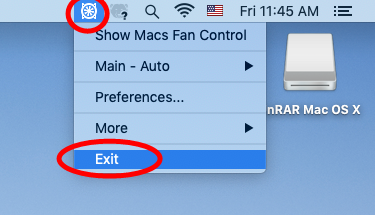
If you cannot find the Macs Fan Control icon in the menu bar or the Dock, try to launch Activity Monitor from the Spotlight to see if Macs Fan Control is still running.
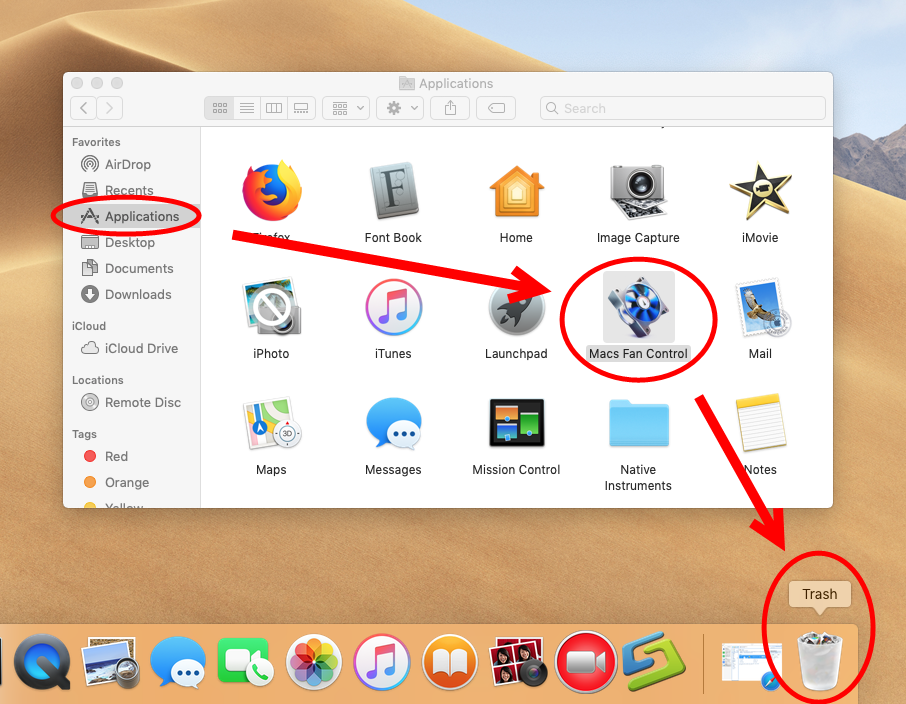
After that, you can click Finder > Empty Trash from the menu bar to permanently get rid of the app, or instead, head to the Trash and delete the app individually there.
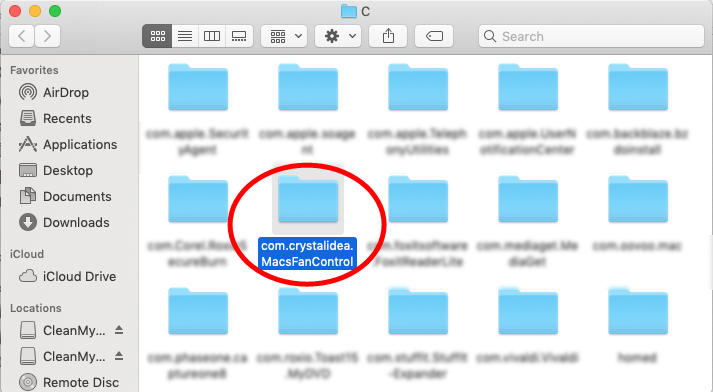
That’s how to detect and delete app leftovers by utilizing the search feature in Finder.
Still have troubles in removing Macs Fan Control completely? Afraid of deleting unrelated files in the hidden system folders? If you have those doubts, we suggest you to turn to a professional, advanced removal tool, like Osx Uninstaller. Featured with an user-friendly interface and streamlined uninstall process, this tool enables you to remove any unwanted, stubborn, problematic or even malicious apps from your Mac. Here’s how to easily uninstall Macs Fan Control without hassle or worries:
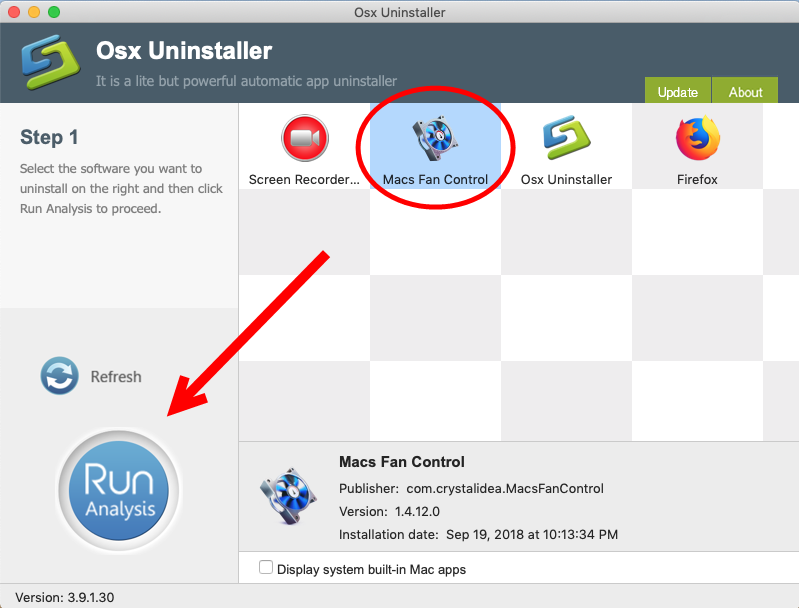
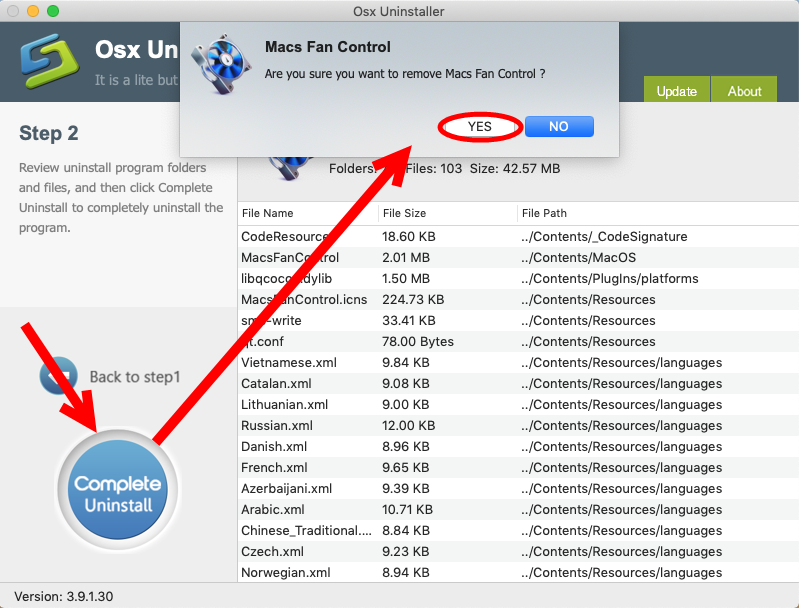
Typically, as long as you finish these simple steps, Macs Fan Control should be removed permanently and thoroughly from your Mac system. Incredibly easy, right?
You may have noticed that Osx Uninstaller requires a valid license to complete the registration. If you are hesitant to pay for the license, we suggest you to give it a try, as the vendor of this app promises a full refund if it fails to solve your uninstall issue.
If your Mac’s fans still not function normally, like Your computer’s fans run at high speed, even though it isn’t under heavy usage and is properly ventilated, you could fix the issue by resetting the System Management Controller (SMC) on your Mac.
Before resetting the SMC, don’t forget to save your work in any open applications.
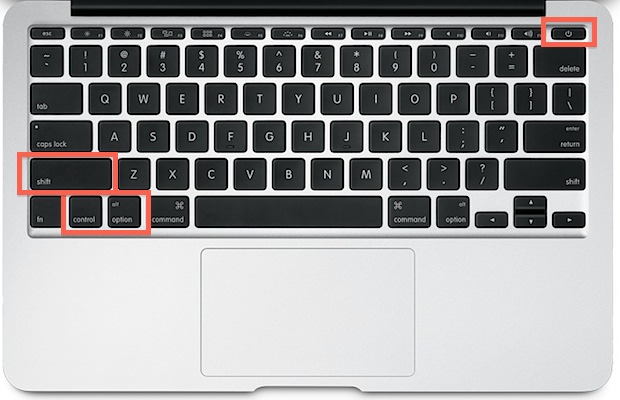
If you are using Mac desktop computers, shut down your Mac, then unplug the power cord, and plug the power cord back in after 15 seconds. After 5 seconds, press the power button again to turn on your Mac, and see if the problem is fixed or not.



Comments
Leave a reply