Have you occasionally felt the need to remotely control your home or office desktop computer? What options are available for you to access to a remote Mac machine? If you wish to know how to achieve it, this post will guide you through the process.
Apple sells its own remote desktop app (Remote Desktop) on Mac App Store for $79.99, which is aimed at IT professionals and network managers. If you’re a home user who need to connect to one Mac from another, you can totally leverage the simpler Screen Sharing option instead — it won’t cost you anything.
Here’s how to enable the Screen Sharing feature:
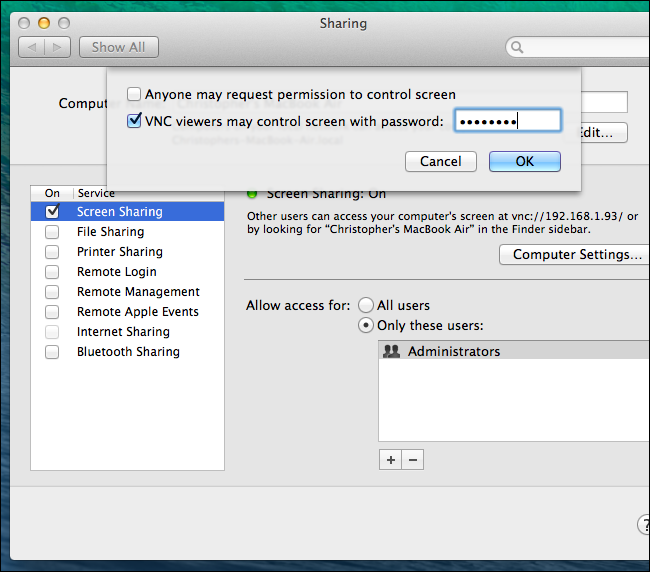
Back to My Mac is a feature of iCloud that lets you access a Mac computer from another one. It allows you to use your local Mac to launch apps and edit documents on the remote machine.
Here’s how to set up Back to My Mac:
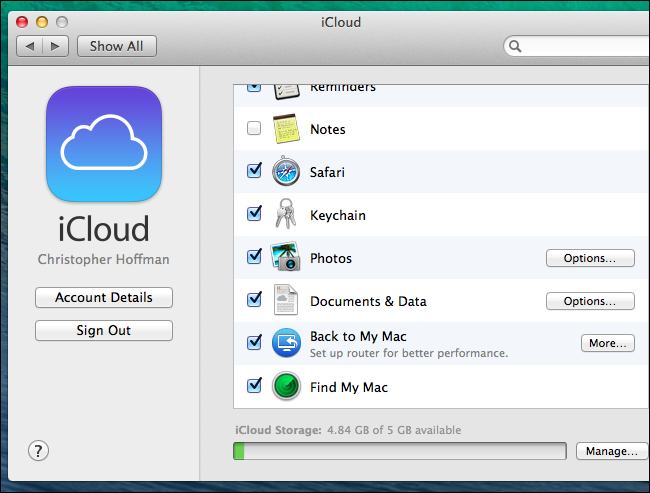
Once you complete the setup of Screen Sharing and Back to My Mac, you can remotely access to any Mac machine signed into the same iCloud account. How to do:
Now you can control your remote Mac as if you were sitting right in front of it.
If you prefer to purchase Remote Desktop app, things become more straightforward. Visit this page to know how to install, setup and use this software.
Then how to access to your remote Mac from a iOS device, Android phone or Windows PC? There are a variety of solutions available for accessing Mac from different operating systems. Among them, a 3rd party app that’s available for multiple platforms could be an good choice.



Comments
Leave a reply