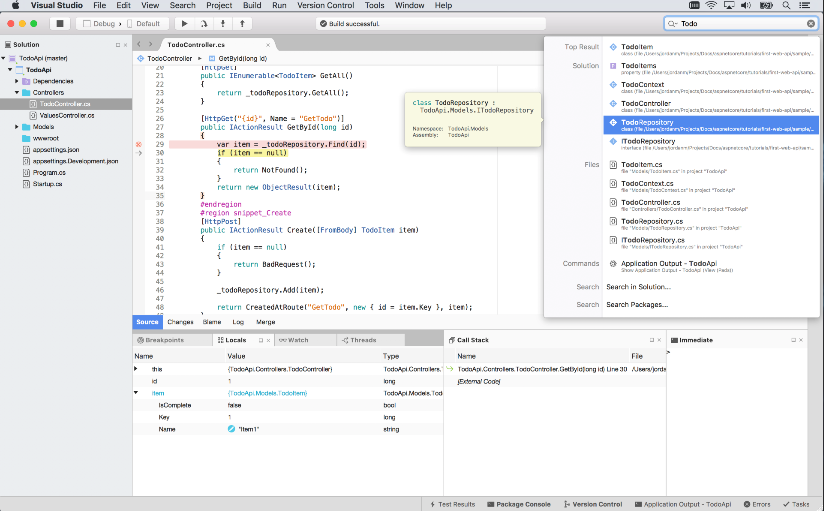
Microsoft announced the general availability of Visual Studio for Mac at its Build 2017 developer conference on May 10. The software giant’s flagship integrated development environment (IDE) has been officially introduced to the macOS platform, and there are three tiers: Visual Studio Community for Mac (free and full-featured), Visual Studio Professional for Mac and Visual Studio Enterprise for Mac.
Besides, the company also introduced some new preview features in its blog. They are not present on the stable release yet will soon be available in the Alpha Channel.
Microsoft has been working on the official release for a few month since the last November when the first Visual Studio for Mac preview was launched. As a new member of the Visual Studio family, Visual Studio 2017 for Mac includes full support for mobile, web, and cloud workloads, as well as game development support with Unity 5.6.1. Microsoft said that Visual Studio for Mac has been natively designed for the Mac and meticulously crafted to optimize the developer workflow for the Mac.
The core features built in Visual Studio for Mac include a full-featured source editor, code search and navigation, a powerful debugger, a customizable workspace, Git integration, and a rich extension system. Developers on macOS can use Visual Studio to build, debug and test apps for macOS/OS X, iOS, tvOS, watchOS, web, Android and cloud. Notably, solutions and projects can be seamlessly shared between Windows and Mac, and team members can collaborate across operating systems.
Visual Studio for Mac requires OS X EI Capitan 10.11 or higher, and here are the basic hardware requirements for running Visual Studio on Mac machine: 1.8 GHz or faster processor, 4 GB of RAM, and approximately 1GB hard disk space.
It is quite straightforward to setup and install Visual Studio for Mac. First, download the Visual Studio for Mac install package, and then double click on the DMG file to run it. Second, double click on the Install Visual Studio button in the installer, and follow the onscreen prompts to complete the setup process. Third, once you finish the selection, click on the Install and Update button to start the installation. The download and install of selected components will be automatically processed on your Mac.
To get the complete list of features, check out the Visual Studio for Mac release notes.



Comments
Leave a reply