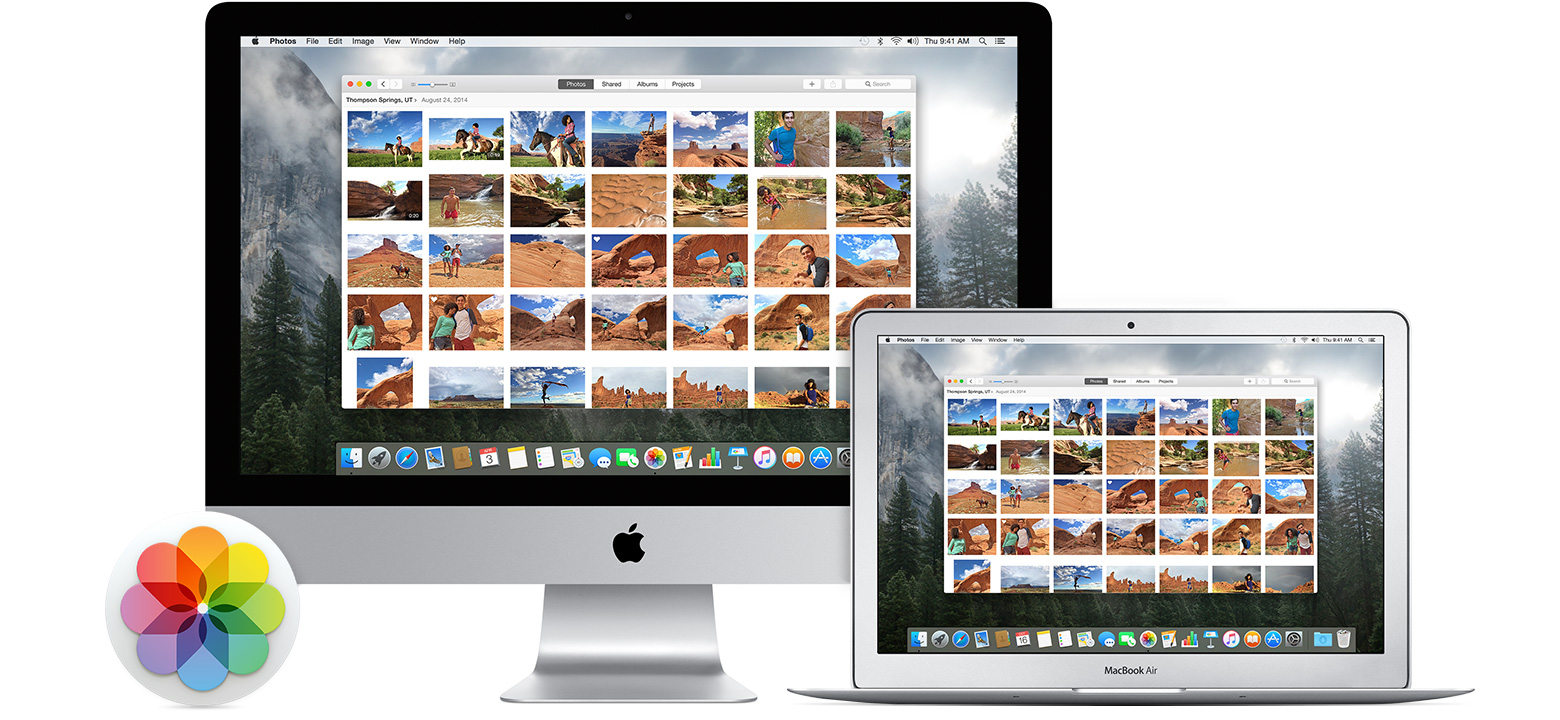
In many cases we need to transfer our image files between mobile and desktop devices, while some users may get lost when trying to import their photos to the Photos app on the Mac for the first time. When are the photos I just import from my iPhone to Mac? How can I locate the image files contained in the Photos app?
By default, the photos and videos you import to Photos are stored in the Photos library on your Mac. This article shows you how to locate and show the original file stored in Photos app on macOS.
If you manage your photos via iPhotos app, you can perform the following steps to access to the applications package library and find them there.
The Masters directory organizes subfolders by date, and each subfolder stores the image files from the specific date. Now you can copy a file out of the directory to edit it. Note that if you delete a file there, it will no longer be accessible in Photos app.
So that’s how you can navigate to the default location where Photos app stores image files.Yet, if you use iCloud method to copy image files, you should access them through iCloud Photo Library. Additonally, if you prefer, you can store imported photos outside the Photos library, and they can still be viewed in Photos.
To keep imported photos in original location, you can do these:
Now when you import photos into Photos app, the files will stay in the original location, and Photos app will access them as referenced files. To quickly access the location where those referenced files are store, just right click on select photo, choose “Show Referenced File in Finder” and you will be directed to the file location. If you change your mind and want to copy imported files into Photos library:
Need more help for your Photos? Get the Apple Photos Support here.



Comments
Leave a reply