MEGAsync is a cloud based storage service available for multiple platforms. The client for Mac can automatically synchronizes data between your Mac’s hard-drive and your MEGA cloud account. However, if you intend to uninstall MEGAsync for personal reason, make sure to follow the proper steps to get rid of all traces it creates on your Mac. Now in this post we will guide you through a complete, clean uninstall.
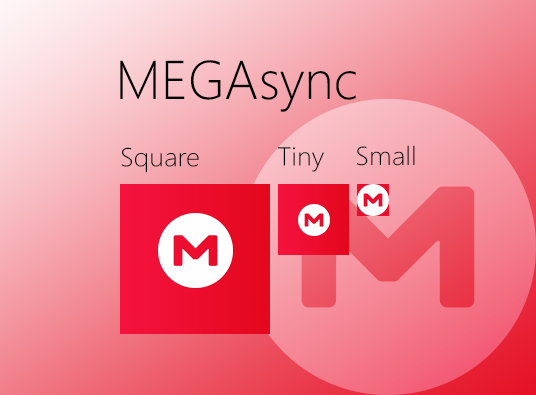
To log out your account, open MEGAsync and choose Preferences > Account > Logout. Then you are supposed to carry out the uninstall by three stages.
“The item ‘MEGAsync’ can’t be moved to the Trash because some of its plugins are in use.” That’s a message that may pop up to stop the process when you are trying to delete MEGAsync on Mac. How to fix this issue? Well, an app cannot be trashed if it (or its related process) is currently running. So the fix is to shut down the target app itself and also kill associated processes or plugins.
To deactivate MEGAsync, go to click the app icon in the Menu Bar, then click the gear icon on the upper right corner, and choose Quit button in the sub-menu.
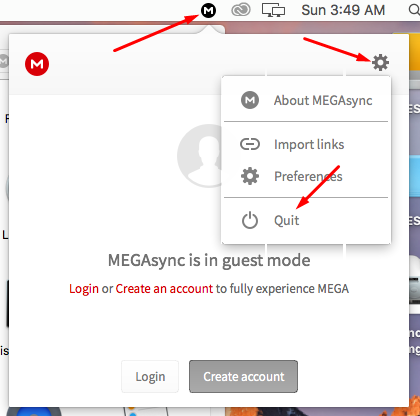
Besides, there are other options to exit out of an active app, like right-clicking on the app icon in Dock and choosing Quit option. And if an app is frozen and cannot be shut down like that, you can press Command – Option – Esc to bring up the Force Quite Applications window, select the target app from the list, and click Force Quit button.
In the case of MEGAsync, you may need to do further if you are faced with the aforementioned message. To kill associated plugin, launch Activity Monitor in Spotlight, type MEGA in search box, then select the process named MEGA Finder Sync, click X icon in the upper left corner, and click Quit button in pop-up window.
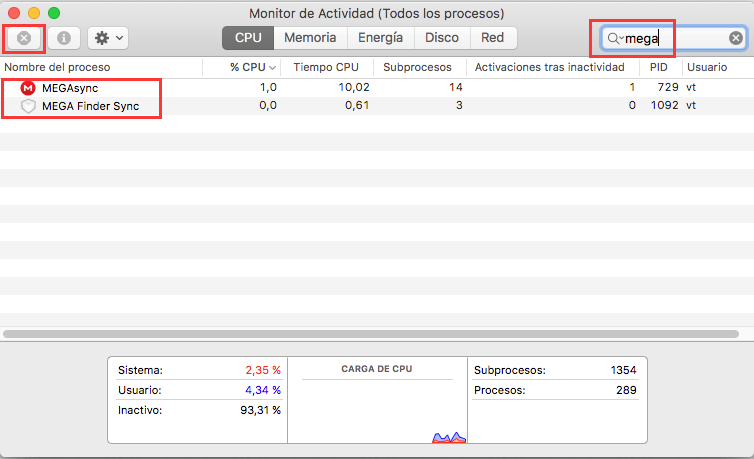
Or you can go to the System Preferences > Extensions > Finder, and uncheck the MEGA Finder Sync option to disable this Finder extension before the uninstall.
Like other 3rd party Mac apps, MEGAsync can be easily uninstalled by trashing it from /Applications folder. Here are the standard uninstall steps you can follow:
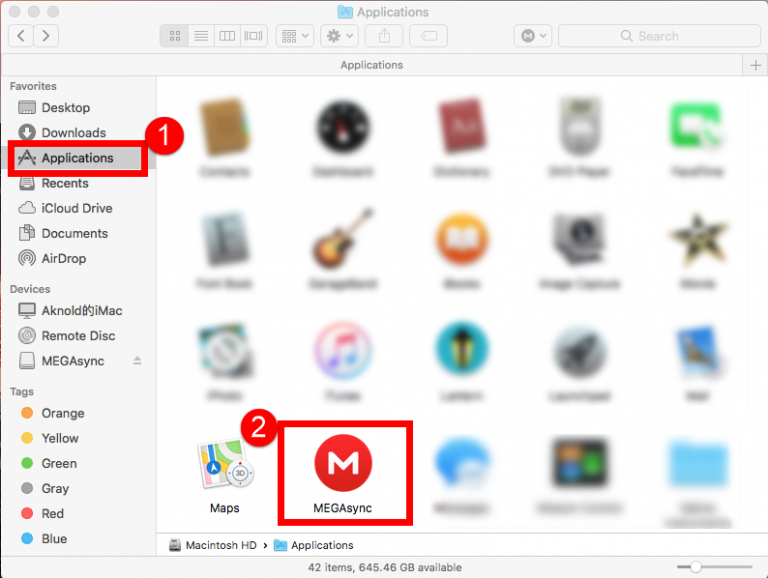
We suggest you to be cautious not to Empty Trash in a rush. Emptying the Trash will permanently wipe out all files thrown into Trash, and it is irrevocable. So make sure to check if every file is useless in the Trash before you choose Finder > Empty Trash.
Wanna uninstall MEGAsync without any hassle? Watch this clip to know more:
Now you have removed MEGAsync from your Mac, but if you wish to have a clean removal, just follow the steps below to continue deleting MEGAsync leftovers:
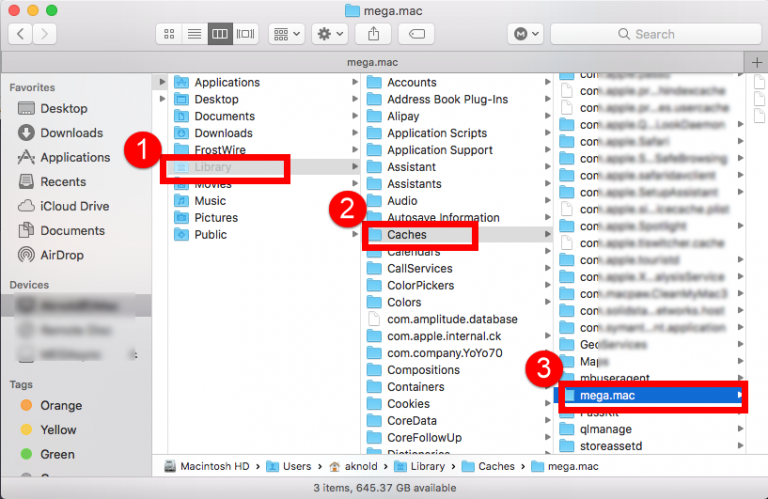
Don’t delete anything you are not sure whether it is pertaining to MEGAsync. After moving MEGAsync remnants into Trash, we suggest you to use Mac for one or two days, and if no problem occurs, you can permanently remove those items in Trash.



Comments
Leave a reply