In a previous post we shared three available solutions to uninstall ExpressVPN, and later we received a reader request asking for the proper method to uninstall IPVanish VPN, another virtual private network software. In his email, IPVanish VPN messed up the network connections and he could not entirely get rid of this app on his Mac.
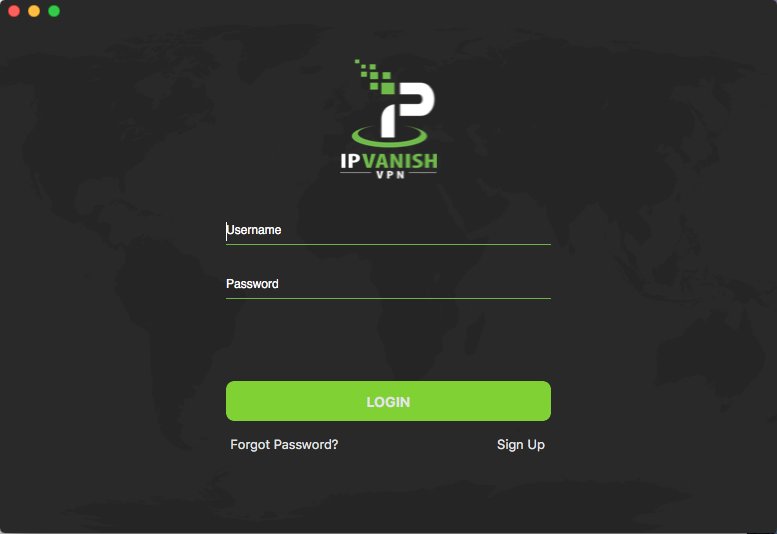
So now in this post we take IPVanish VPN as an example to show you how to entirely sweep out the traces created by the app you try to remove. Read on to know more.
To troubleshoot the network issue, all you need to do is to head to the Apple menu > System Preferences > Network, then select the networking causing connection issues on your Mac, and click the minus (-) icon below. An d then click the plus (+) button to re-add the connection. If necessary, restart your Mac and things would be restored.
And there is one more thing to do before performing the standard uninstall: disconnect and quit IPVanish VPN if it is currently running. To deactivate the app, right click on IPVanish VPN (in Dock or Menu Bar) and choose Quit IPVanish VPN. If the icon still stays in Dock, right click it and choose Options > Remove from Dock.
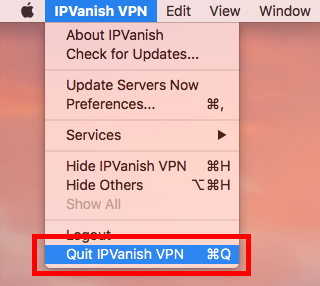
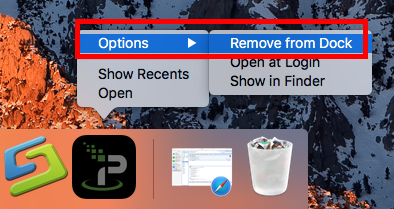
You have two options to uninstall IPVanish VPN: manually or automatically.
> To manually delete IPVanish VPN, open up Finder, head to the Applications folder, then right click on IPVanish VPN icon, and choose Move to Trash option. Alternatively you can drag and drop this app icon into the Trash in Dock. And if prompted, enter your current admin password to allow the deletion. Then you can head to the Trash folder, right click on it again, and choose Delete Permanently.
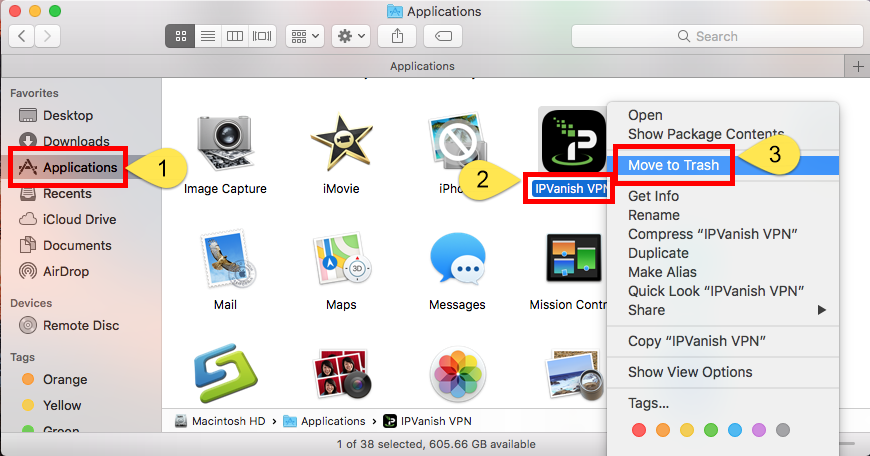
> To uninstall IPVanish VPN more easily, you can download and install Osx Uninstaller, a professional Mac remover, on your Mac. Launch Osx Uninstaller, select IPVanish VPN, and click Run Analysis. Then click Complete Uninstall, and click Yes button that pops up to execute the uninstall. When it is done, close Osx Uninstaller.
After that, it is time to clean up the IPVanish VPN traces scattered around the system. You can skip this part if you use Osx Uninstaller to remove IPVanish VPN.
Way 1: In a Finder window, choose the Go menu > GO to Folder, type ~Library folder in the box, and click Go button. Then type IPVanish VPN in the Search box, and click Library below. Control-select the items containing the keyword of IPVanish, right click on them and choose Move to Trash. Finally empty your Trash if necessary.
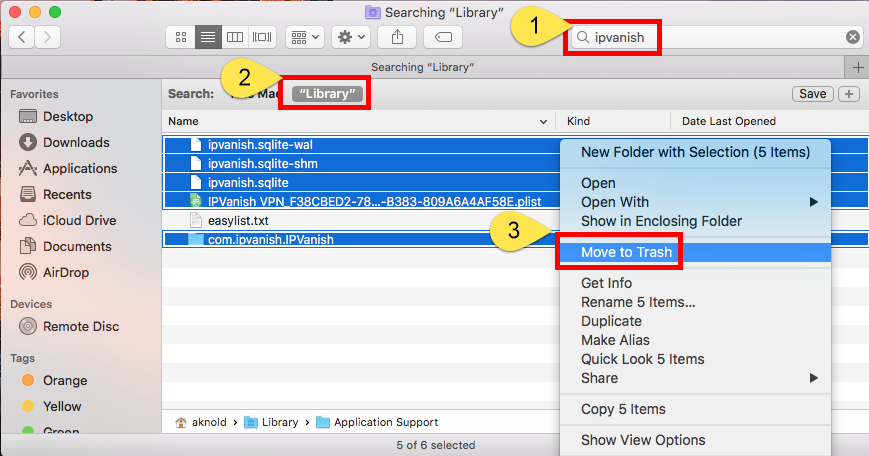
Way 2: IPVanish VPN vendor offers a dedicated tool to completely remove IPVanish VPN. You just need to download it from its support page, then run the IPVanish VPN Helper Removal Tool and click Yes in the pop-up dialog. Enter admin password if asked.
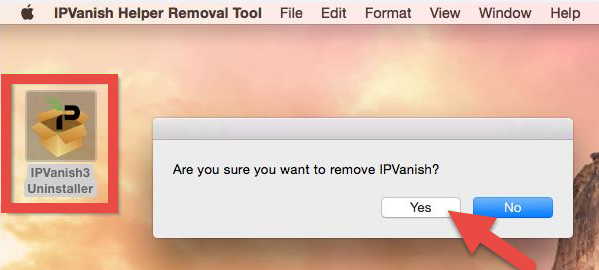
Which option do you prefer to use to remove IPVanish VPN and its leftovers?



Comments
Leave a reply