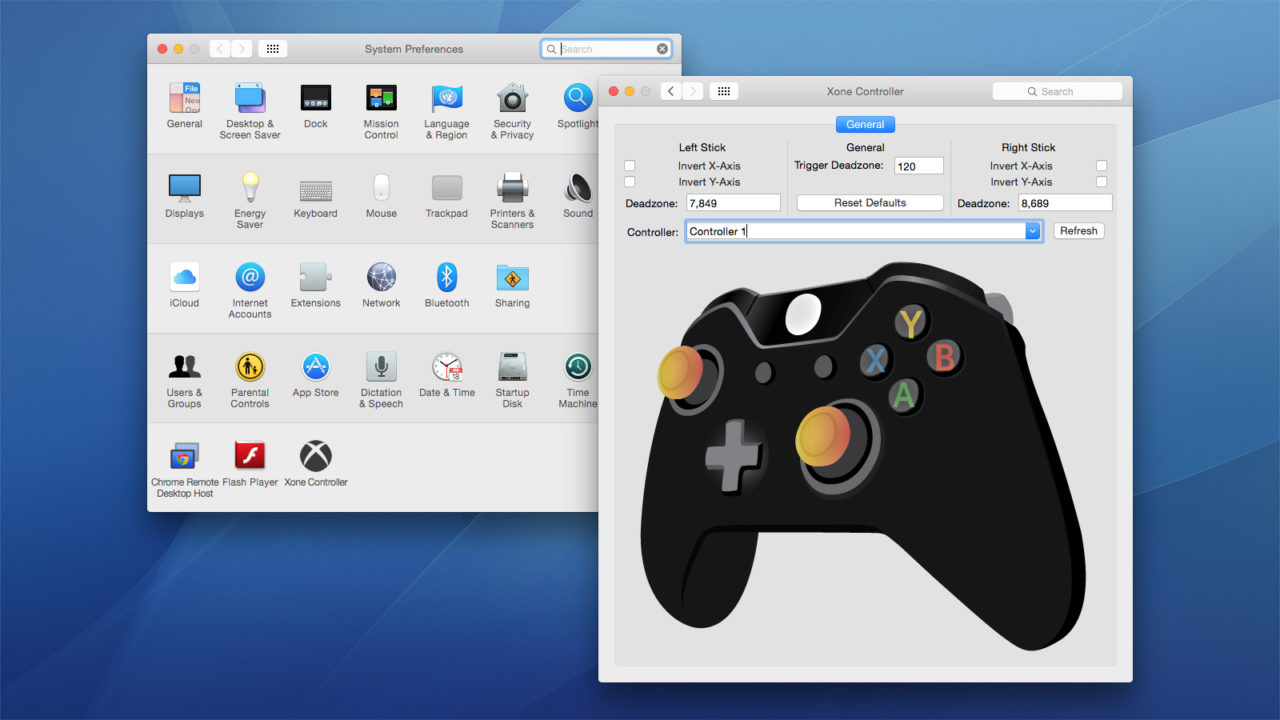
Have problems when using Xbox 360 Controllers on your Mac? Xbox 360 Controllers app stops working for unknown reasons? In some cases re-installing this driver could help fix the issues. But how to correctly uninstall Xbox 360 Controllers?
Unlike other categories of third party apps, Xbox 360 Controllers does not install itself in the default /Applications folder. To get rid of this app and all components it creates on your system, you will go through three stages: (1) disconnect your Xbox game controller if it is plugged into your Mac, (2) remove Xbox 360 Controllers from the System Preferences pane, and (3) delete Xbox 360 Controllers-related items. Here we list the detailed steps to guide you through the second and third stages.
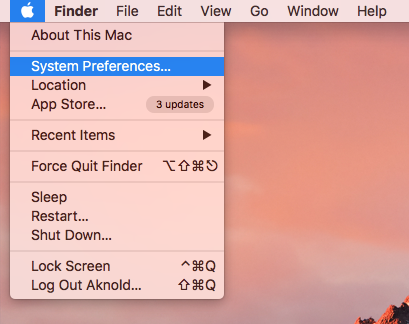
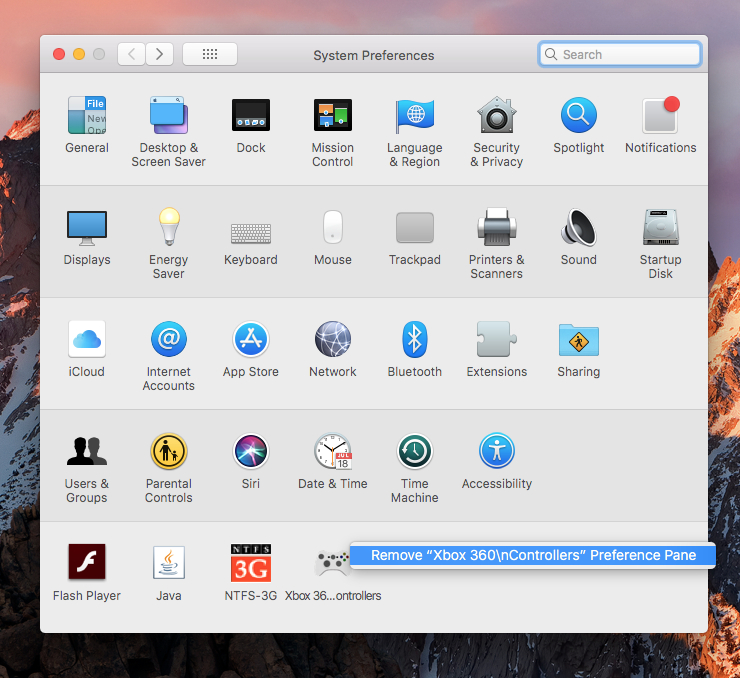
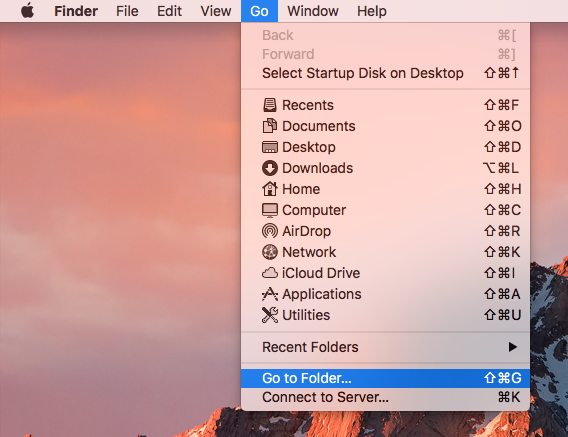
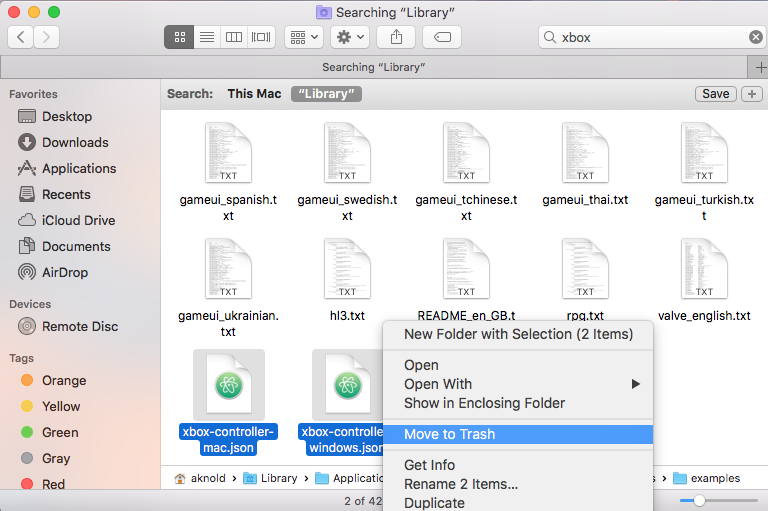
You will find the Xbox 360 Controllers components in the hidden /Library/Preference Panes, /Library/Startup Items, and /System/Library/Extensions folders. Meanwhile, you can use other keywords like 360 or Controller to locate the associated files.
After the deletion, restart your Mac and keep using it for a few days, to see if any problem occurs. If everything goes fine, you can empty the Trash to permanently get rid of Xbox 360 Controllers. If problems arise, check the Trash to see if you have mistakenly deleted any file pertaining to other apps or created by macOS system. Restoring those unrelated files back to the original location helps resolve the problems.
Having other difficulties in uninstalling Xbox 360 Controllers? Contact us for help.



Comments
Leave a reply